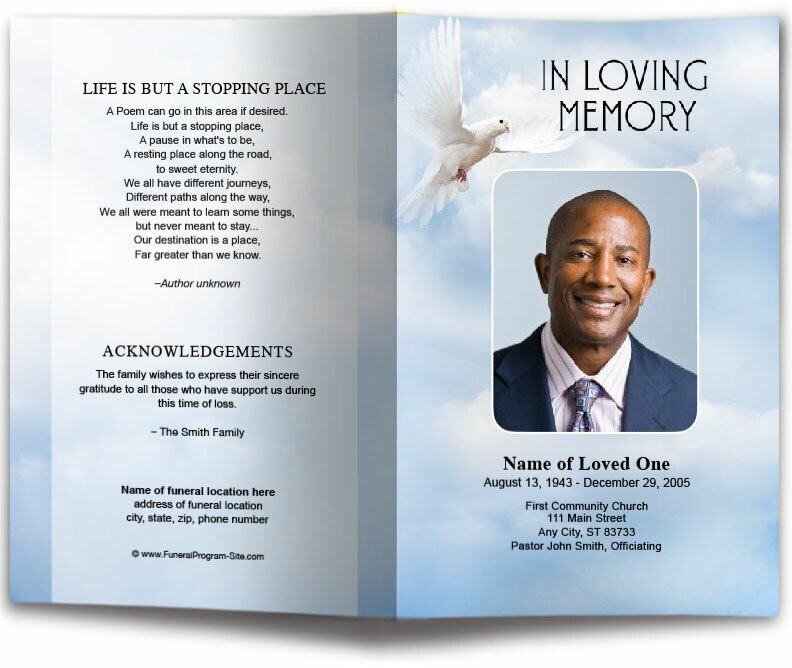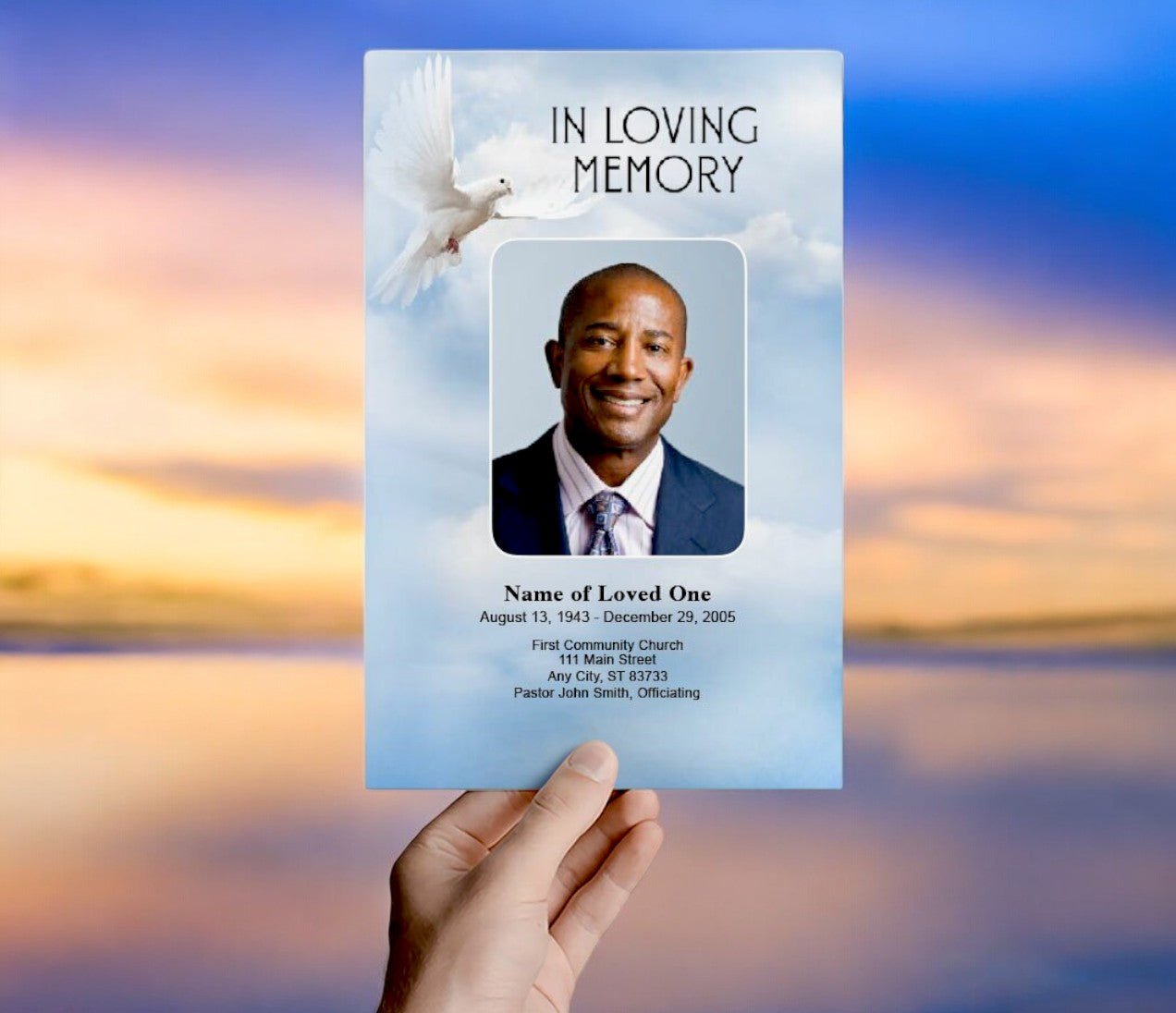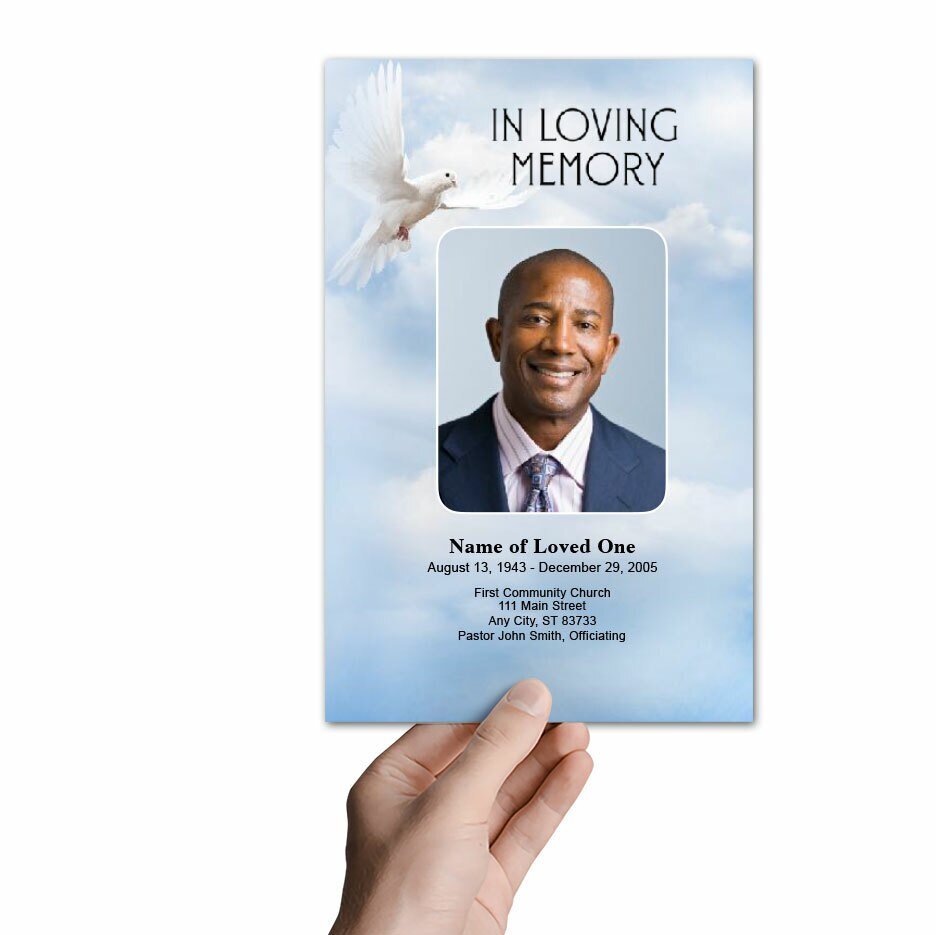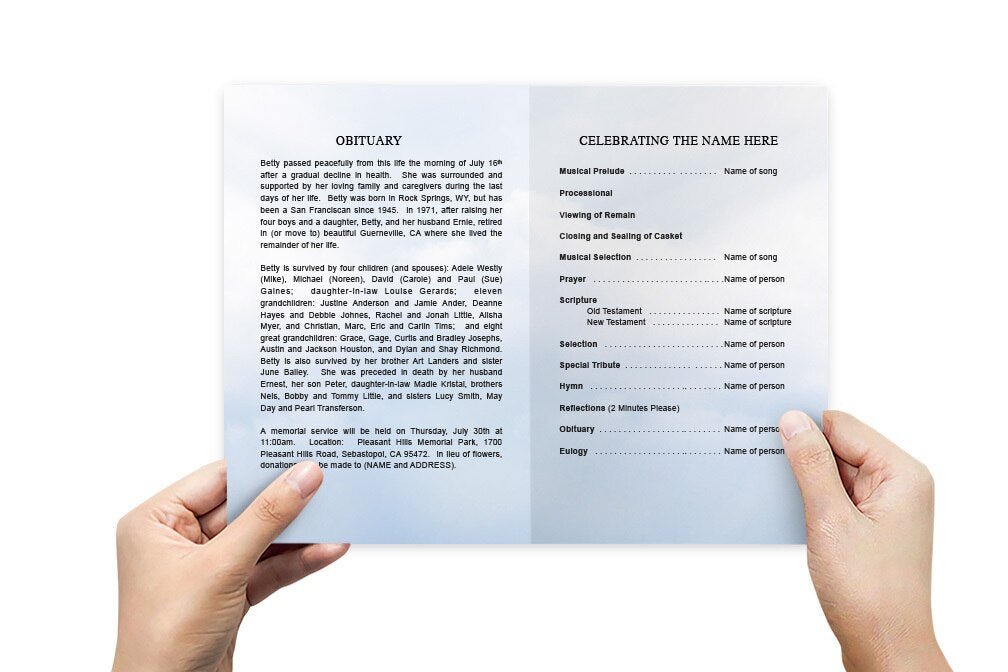Funeral Program Template in Microsoft Publisher: A Step-by-Step Guide to Creating a Personalized Memorial

A funeral program is an essential part of planning a memorial or funeral service. It serves as a guide for attendees, provides information about the order of service, and offers a lasting keepsake in honor of a loved one. Microsoft Publisher is an excellent tool for creating a customized funeral program template due to its robust desktop publishing features and flexibility. This article will explore how to create a funeral program template in Microsoft Publisher, the benefits of using this software, and tips for designing a meaningful and elegant tribute.
Why Use Microsoft Publisher for Funeral Program Templates?
Microsoft Publisher is a desktop publishing software that provides advanced design tools and a range of templates to create professional-looking documents, including funeral programs. Here are several reasons why Publisher is an ideal choice for creating a funeral program template:
-
User-Friendly Interface: Publisher is designed for users of all skill levels. Its drag-and-drop functionality, along with a wide range of formatting tools, makes it easy to design a polished and professional funeral program.
-
Pre-Designed Templates: Publisher offers a variety of pre-designed templates that can be easily customized for funeral programs. These templates provide a solid starting point and save time, while still allowing for creativity and personalization.
-
Advanced Layout and Design Features: With Publisher, you have complete control over every aspect of the design, including text placement, image formatting, and color schemes. The software’s grid and alignment tools make it easy to create a balanced and visually appealing layout.
-
High-Quality Printing Options: Publisher supports high-resolution output, making it perfect for printing funeral programs that look professional and elegant. You can easily set up your document for different paper sizes and print formats.
-
Integration with Microsoft Office Suite: As part of the Microsoft Office suite, Publisher integrates seamlessly with other Office applications like Word, Excel, and Outlook, allowing for easy import of text, photos, and other content.
Step-by-Step Guide to Creating a Funeral Program Template in Microsoft Publisher
Creating a funeral program template in Microsoft Publisher involves selecting a template, customizing it with personal details, and preparing it for print. Here’s a detailed step-by-step guide to help you design a beautiful and personalized funeral program:
-
Open Microsoft Publisher and Choose a Template:
- Launch Microsoft Publisher and select “New.” In the search bar, type “Funeral Program,” “Brochure,” or “Flyer” to find suitable templates that can be adapted for a funeral program.
- Choose a template that matches your preferred style. Bifold (half-fold) and trifold templates are commonly used for funeral programs as they provide ample space for text, images, and other content.
-
Set Up the Document Layout:
- If you are using a blank template, set up your page size and margins. Go to the “Page Design” tab and choose the desired page size (e.g., 8.5” x 11” for a standard bifold program).
- Create guides to divide the page into sections for the front cover, inside left, inside right, and back cover. These guides will help you organize the content more effectively.
-
Customize the Cover Page:
- The cover page typically includes a photo of the deceased, their name, birth and death dates, and a phrase such as "In Loving Memory," "Celebrating the Life of [Name]," or "A Life Well Lived."
- To insert a photo, click “Insert” > “Pictures” and select an image from your computer. Resize and position the image using the drag-and-drop tools. You can add frames or borders to enhance the photo’s presentation.
-
Add the Order of Service:
- The order of service is a key element of the funeral program, providing a structured outline of the events during the service. This may include welcome remarks, hymns, readings, eulogies, and closing prayers.
- Use text boxes to create a clean and organized order of service. You can adjust font sizes, styles, and colors to ensure readability and consistency.
-
Include an Obituary or Life Story Section:
- An obituary or life story provides a brief overview of the deceased's life, achievements, hobbies, and impact on others. Keep this section concise and heartfelt, highlighting the most meaningful aspects.
- Use the text formatting tools in Publisher to create a visually appealing layout, and consider adding a subtle background or border to differentiate this section from others.
-
Incorporate Photos, Poems, Quotes, or Scripture:
- Photos add a personal touch to the funeral program and can help evoke fond memories. Consider including a collage or a few selected photos with captions.
- Additionally, insert meaningful poems, quotes, or scripture that were significant to the deceased or provide comfort to the family. Use decorative elements like shapes or lines to frame these sections.
-
Add Acknowledgments and Thank You Notes:
- It is customary to include a section for acknowledgments and thank you notes, expressing gratitude to those who supported the family or helped organize the service. This section is often placed on the back cover.
- Keep the wording simple and sincere, and use Publisher’s text tools to format the text appropriately.
-
Review and Finalize the Program:
- Carefully review the entire program for any errors, such as misspellings or incorrect information. Ensure that the design elements are consistent, aligned, and that there is a good balance between text and images.
- Once you are satisfied with the design, save the document. It is recommended to save it in both Publisher format (.pub) for future edits and PDF format for printing.
-
Print and Distribute the Program:
- For high-quality printing, consider using a professional print shop, especially if you are printing in bulk. You can also print directly from your home or office printer using high-quality paper or cardstock.
Tips for Designing a Beautiful Funeral Program in Microsoft Publisher
-
Choose a Calm and Respectful Color Scheme: Use soft, neutral colors like white, beige, pastel shades, or light grays that convey a sense of peace and solemnity. Avoid overly bright or bold colors that may distract from the content.
-
Select Readable Fonts: Opt for clear, readable fonts for the main text, such as Times New Roman, Arial, or Calibri. For headings or special sections, consider using a more decorative font, but ensure it remains legible.
-
Incorporate Subtle Visual Elements: Add subtle visual elements like borders, lines, or small floral graphics to enhance the design without overwhelming it. Publisher’s design tools make it easy to add these elements for a polished look.
-
Balance Text and White Space: Ensure there is a good balance between text and white space. Avoid overcrowding the program with too much information, which can make it difficult to read and detract from its visual appeal.
-
Use High-Quality Images: Select high-quality, clear images that capture meaningful moments from the deceased’s life. Avoid using too many images to keep the program clean and elegant.
-
Keep It Simple and Elegant: Focus on creating a simple yet elegant design that honors the memory of the deceased. Avoid excessive embellishments or overly complex layouts that may detract from the content.
Funeral Program Template in Microsoft Publisher Conclusion
Using Microsoft Publisher to create a funeral program template offers a practical, accessible, and customizable way to design a meaningful tribute to a loved one. With its user-friendly interface, advanced design features, and integration with the Microsoft Office suite, Publisher provides everything needed to create a beautiful and respectful funeral program. By following these steps and design tips, you can craft a polished and heartfelt program that serves as a cherished keepsake for all who attend the service.
© Funeral Program Site