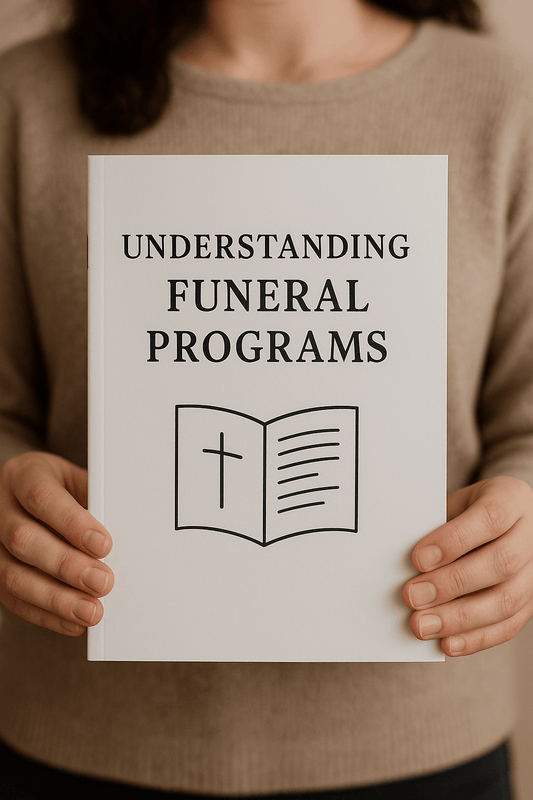Funeral Program Design in Word: A Step-by-Step Guide

Designing a funeral program can be a meaningful way to honor and remember a loved one. Microsoft Word offers an accessible and easy-to-use platform for creating beautiful and professional funeral programs, even if you don’t have graphic design experience. In this guide, we’ll walk you through the process of creating a funeral program in Word, from selecting templates to customizing content and printing the final design.
Why Use Microsoft Word for Funeral Program Design?
Microsoft Word is a widely available program that offers powerful yet simple design tools for creating a variety of documents, including funeral programs. Whether you’re looking to create a simple program or a more detailed and personalized design, Word provides the flexibility to customize templates, add images, and format text with ease.
Benefits of Using Word for Funeral Programs
- Accessibility: Word is easy to use and available on most computers, making it a convenient tool for designing funeral programs.
- Templates: Pre-made funeral program templates in Word make it easy to get started with the design.
- Customization: Word allows you to customize fonts, images, colors, and layouts to create a unique program.
- Printing Options: Once complete, the program can be printed at home or sent to a professional printing service.
Step-by-Step Guide to Designing a Funeral Program in Word
Follow these steps to create a funeral program in Microsoft Word, using templates and customization tools to craft a personalized and meaningful tribute.
1. Choose a Template
The first step in designing a funeral program in Word is to select a template. Word offers built-in templates that are easy to customize, or you can download templates from trusted websites. These templates provide a layout that you can modify with your own content, images, and design elements.
How to Find a Template in Word
- Open Microsoft Word and go to the File menu.
- Select New to open the template library.
- In the search bar, type "funeral program" or "memorial program" to find available templates.
- Browse the options and select a template that best fits your desired style, then click Create to open it in Word.
If you don’t find a template that suits your needs, you can download additional templates from websites like The Funeral Program Site or Office.com.
2. Customize the Cover Page
The cover page sets the tone for the funeral program and typically includes the name of the deceased, birth and death dates, and a photo. To customize the cover page, replace the placeholder text and image with personal details that reflect the life of your loved one.
What to Include on the Cover Page
- Full name of the deceased
- Birth and death dates
- A meaningful phrase like "In Loving Memory" or "Celebrating the Life of [Name]"
- A photograph of the deceased (optional)
How to Add a Photo
- Click on the area where you want to add the photo.
- Go to the Insert tab and select Pictures.
- Choose This Device to upload a photo from your computer.
- Adjust the size and position of the photo to fit the design.
3. Edit the Order of Service
The order of service is a key part of the funeral program, guiding attendees through the schedule of the ceremony. The inside pages of the template typically include space for this information, which can be customized to reflect the specific details of the service.
Order of Service Example:
- Opening Prayer
- Scripture Reading
- Musical Selection
- Eulogy
- Closing Remarks
Use bullet points or numbering to organize the order of service and ensure it is easy to follow. You can also include the names of speakers or musicians, along with the titles of hymns or songs.
4. Add the Obituary and Personal Tributes
The obituary section is an opportunity to share important details about the deceased’s life, such as their career, family, hobbies, and personal qualities. You can also include personal tributes from family and friends, along with meaningful quotes, poems, or scriptures.
Obituary Example Outline:
- Brief introduction (name, birth and death dates)
- Education and career highlights
- Family information (spouse, children, grandchildren)
- Personal interests, hobbies, or achievements
- Surviving family members
5. Customize Fonts, Colors, and Layout
Microsoft Word offers a variety of customization tools to help you adjust fonts, colors, and layouts. Choose fonts that are legible and appropriate for the tone of the service. Serif fonts like Times New Roman or Garamond offer a traditional look, while sans-serif fonts like Arial or Calibri provide a more modern feel.
Tips for Customizing Fonts and Colors:
- Use a combination of two fonts—one for headings and one for body text.
- Stick to soft, neutral colors such as white, cream, or light blue for a calming effect.
- Adjust text size to ensure readability, especially for older attendees.
- Align text consistently throughout the program to maintain a clean, organized layout.
6. Review and Finalize the Design
Before printing, carefully review the entire program to ensure that all names, dates, and details are accurate. Check for any spelling or formatting errors, and make sure the layout is balanced and visually appealing. This is also a good time to confirm that photos are clear and properly positioned.
7. Print the Program
Once the design is complete, you can print the program directly from Microsoft Word. Use high-quality paper, such as cardstock or matte paper, to give the program a professional look and feel. If you are printing at home, print a test copy first to ensure that the formatting is correct.
How to Print the Program:
- Go to the File menu and select Print.
- Choose your printer and set the correct page orientation (portrait or landscape).
- Select Print on Both Sides if using a bifold or trifold program template.
- Click Print to produce the final copies.
If you prefer a more polished finish, you can also send the program to a professional printing service. Many services offer same-day or next-day delivery and provide options for binding, paper type, and finishes.
Funeral Program Design in Word Conclusion
Designing a funeral program in Microsoft Word is an accessible and meaningful way to honor the memory of a loved one. By using templates, customizing fonts and colors, and adding personal touches such as photos and tributes, you can create a beautiful and professional program that serves as both a guide to the service and a cherished keepsake. Whether you print the program at home or use a professional service, the result will be a heartfelt tribute that reflects the life and legacy of your loved one.
For more on this topic, visit The Funeral Program Site.
© The Funeral Program Site - Funeral Programs, Funeral Program Templates and Cancer Ribbons