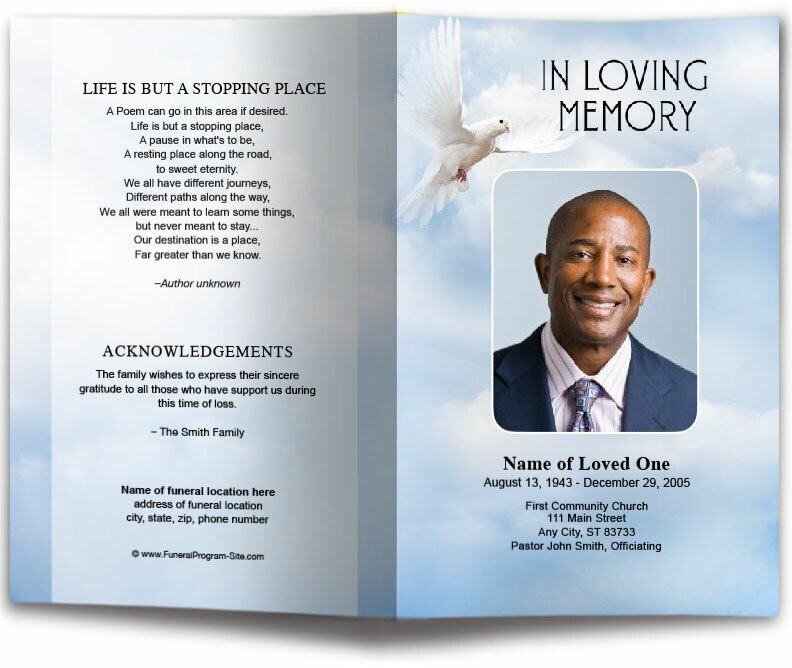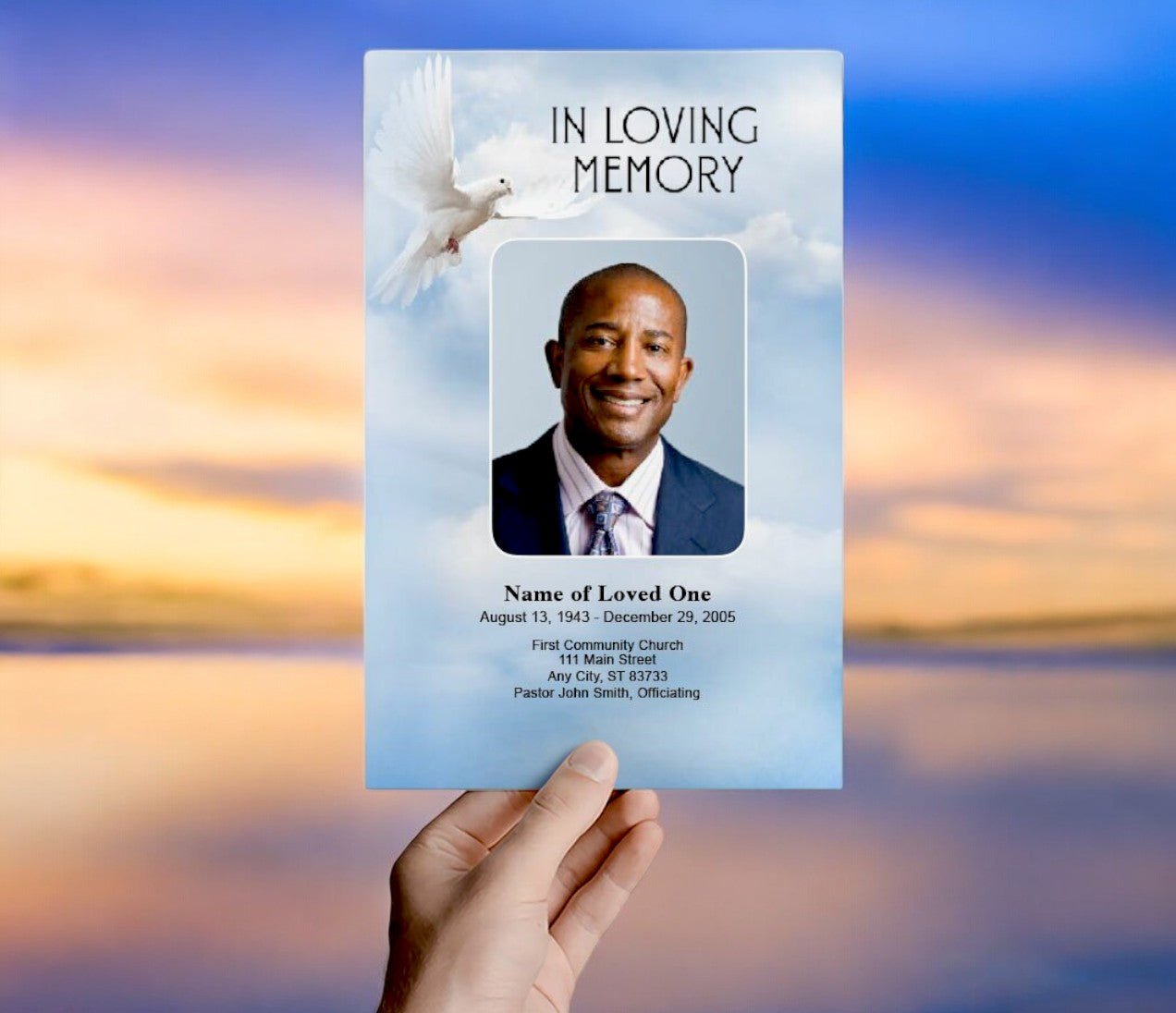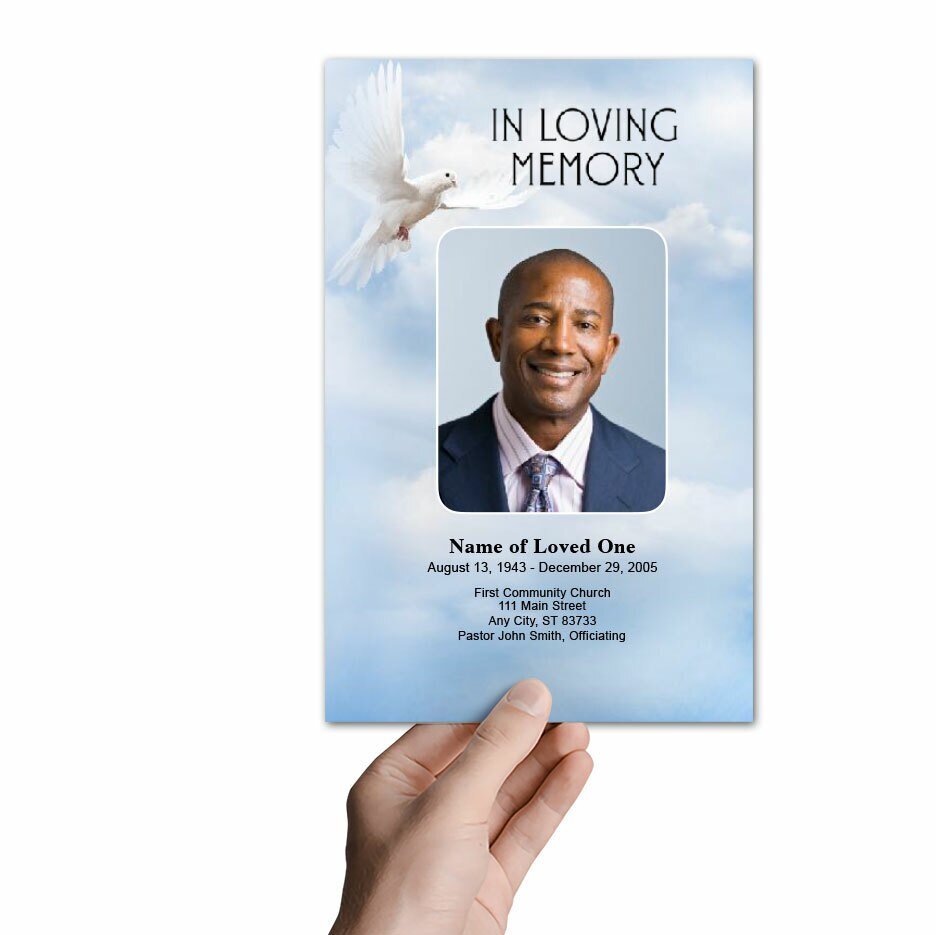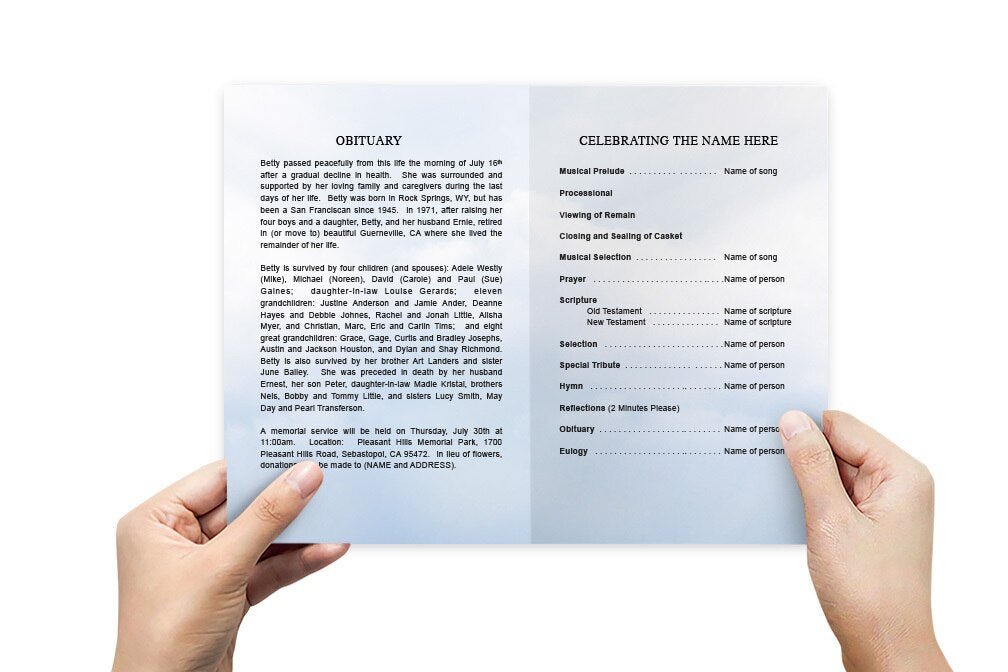Funeral Program Template for Mac: Creating a Beautiful Memorial on macOS

Creating a funeral program on a Mac is a simple and accessible process, thanks to a variety of user-friendly applications like Pages, Microsoft Word for Mac, and other design tools. Funeral program templates designed for macOS allow you to quickly and easily put together a polished, meaningful tribute without needing advanced design skills. In this article, we’ll explore how to use funeral program templates on a Mac, highlight the best software for creating programs, and provide tips on personalizing the design to reflect the life of your loved one.
Why Use Funeral Program Templates on a Mac?
Using a template is a time-saving and effective way to create a professional funeral program on your Mac. These templates are pre-designed, which means you only need to fill in your personal details, photos, and other content. Here are a few reasons why using a funeral program template on a Mac is a good option:
1. Ease of Use
macOS applications like Pages and Microsoft Word for Mac offer easy-to-use interfaces, making it simple to customize templates. These programs come with built-in design tools that allow you to edit text, add images, and adjust layouts without any complicated steps.
2. Customizable Designs
Funeral program templates are fully customizable, allowing you to personalize the program to suit the tone of the service and the personality of the deceased. You can modify fonts, colors, images, and layouts to create a unique and meaningful memorial program.
3. Professional Quality
Templates are often designed by professionals, giving them a polished and elegant appearance. Even if you’re not a designer, using a template ensures that the final product looks professional, which is especially important for such a significant and emotional event.
Best Software for Creating Funeral Programs on a Mac
Mac users have access to several excellent software options for creating funeral programs. Each program offers different features, so you can choose the one that best suits your needs and preferences. Here are some of the top choices:
1. Pages
Pages is Apple’s word processing and design application, and it’s perfect for creating funeral programs on a Mac. It offers a wide selection of templates, including some that are suited for memorial programs. Pages allows you to customize the text, fonts, images, and colors, making it easy to create a personalized tribute. The interface is intuitive, and the program integrates seamlessly with other Apple products like iCloud, so you can collaborate and edit the program from multiple devices.
2. Microsoft Word for Mac
If you’re more familiar with Microsoft Word, the Mac version of the program is a great option for designing funeral programs. Word offers many downloadable templates that are compatible with macOS. The templates are easy to customize, and Word’s formatting tools make it simple to adjust the layout and design. You can also find third-party templates specifically designed for funeral programs that can be edited in Word.
3. Canva
Canva is a web-based design tool that works on any platform, including macOS. It offers a variety of funeral program templates that are easy to customize with drag-and-drop functionality. Canva’s library of fonts, graphics, and stock images allows you to create a beautiful, personalized program. Once completed, you can download the program as a PDF or print it directly from Canva.
4. Adobe InDesign
For users who are comfortable with more advanced design software, Adobe InDesign is a powerful option for creating funeral programs. InDesign allows you to create custom layouts with precise control over typography, colors, and images. It’s ideal for those who want to create a more complex or highly personalized program, though it does require more design knowledge compared to Pages or Word.
How to Customize Funeral Program Templates on a Mac
Once you’ve selected a template, customizing it to fit your loved one’s memorial service is straightforward. Here are the steps to follow when personalizing a funeral program template on a Mac:
1. Choose the Right Template
The first step is to choose a template that suits the tone of the service and the style you want to convey. Many websites offer free or premium funeral program templates compatible with Mac software, so look for one that reflects the personality of the deceased.
Finding Templates for Mac
You can find funeral program templates for Mac on websites like:
- Apple Pages Template Gallery
- Microsoft Office Template Library
- Canva
- Funeral Program Site
2. Customize Text and Fonts
Replace the placeholder text in the template with your personal details. This includes the name of the deceased, dates of birth and death, and details about the service. Choose fonts that are easy to read and reflect the tone of the service—whether formal or informal. Use larger font sizes for headings and the name, and ensure that all text is aligned and spaced correctly for a neat appearance.
3. Add Photos
Photos are one of the most meaningful elements of a funeral program. Select high-quality images that represent the life and spirit of your loved one. The template will likely have designated areas for photos—be sure to size them correctly and ensure that they are properly positioned in the layout. Pages, Word, and Canva all make it easy to upload and insert photos into the template.
4. Modify Colors and Backgrounds
Most templates allow you to customize colors and backgrounds. Choose a color scheme that reflects the tone of the service. Soft pastels, whites, and greys are common choices, but you can also incorporate colors that had special meaning to the deceased. Be mindful of text readability when choosing background colors or patterns.
5. Include Personal Messages and Quotes
Adding personal messages, quotes, or poems can make the program more heartfelt. Consider including a favorite scripture, a poem that resonates with the family, or a personal reflection from a close relative. These elements can be placed in designated text boxes or added to the back cover of the program.
Tips for Printing a Funeral Program on a Mac
Once your funeral program is customized and ready to go, the final step is printing. Here are some tips to ensure your printed program looks professional:
1. Choose High-Quality Paper
To give the program a polished look, print it on high-quality paper or cardstock. Thicker paper gives the program a more professional feel and ensures that it lasts as a keepsake. You can also choose between matte or glossy finishes, depending on the overall design of the program.
2. Print at Home or Professionally
If you have a high-quality printer at home, you can print the programs yourself. Be sure to test the settings to ensure the colors and images are clear and aligned. Alternatively, you can take the file to a professional print shop, where they can print, fold, and bind the programs for you, ensuring a high-quality finish.
3. Export the File Correctly
Before printing, export the file in a format that ensures the best quality. PDF is often the best format for printing, as it preserves the layout and prevents any formatting issues. All the programs mentioned above allow you to export your document as a PDF for easy printing.
Funeral Program Templates for Mac Conclusion
Creating a funeral program on a Mac is a simple and effective way to honor the memory of your loved one. By using software like Pages, Microsoft Word for Mac, or Canva, and customizing a funeral program template, you can design a beautiful, professional-quality program that serves as both a guide for the service and a cherished keepsake. With customizable templates, user-friendly tools, and the right design choices, you can create a heartfelt memorial program that reflects the life and legacy of the deceased.
For more on this topic, visit The Funeral Program Site.
© The Funeral Program Site - Funeral Programs, Funeral Program Templates and Cancer Ribbons