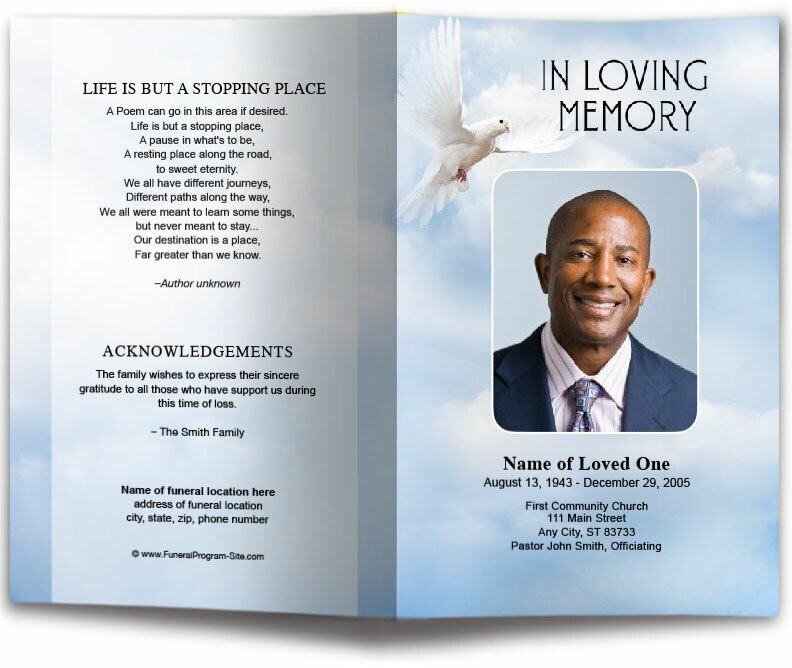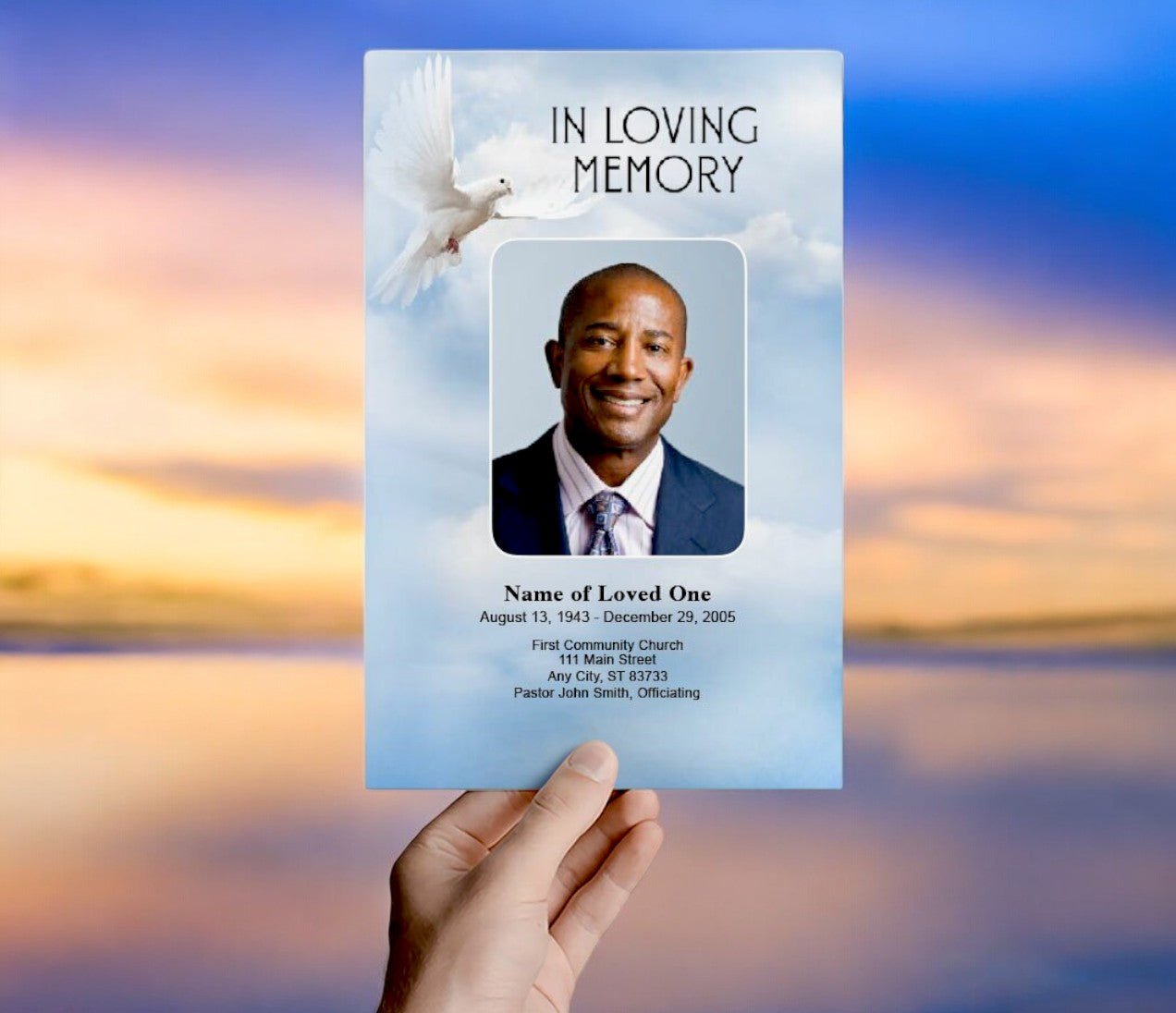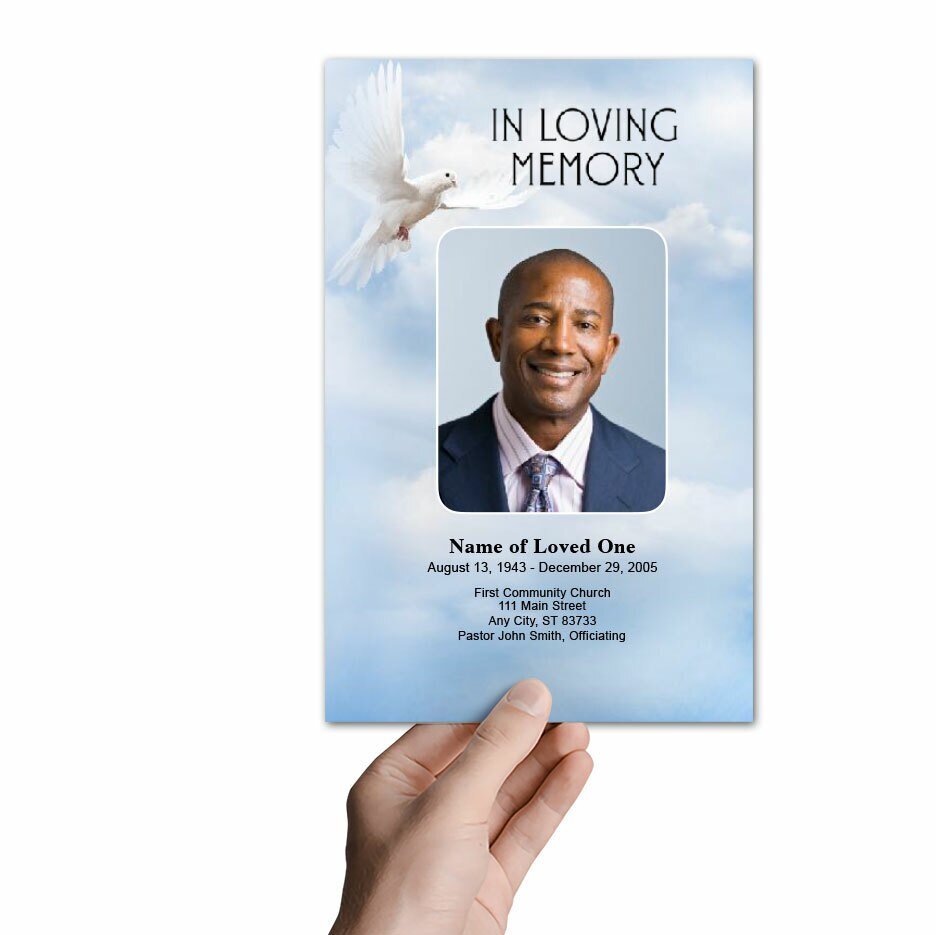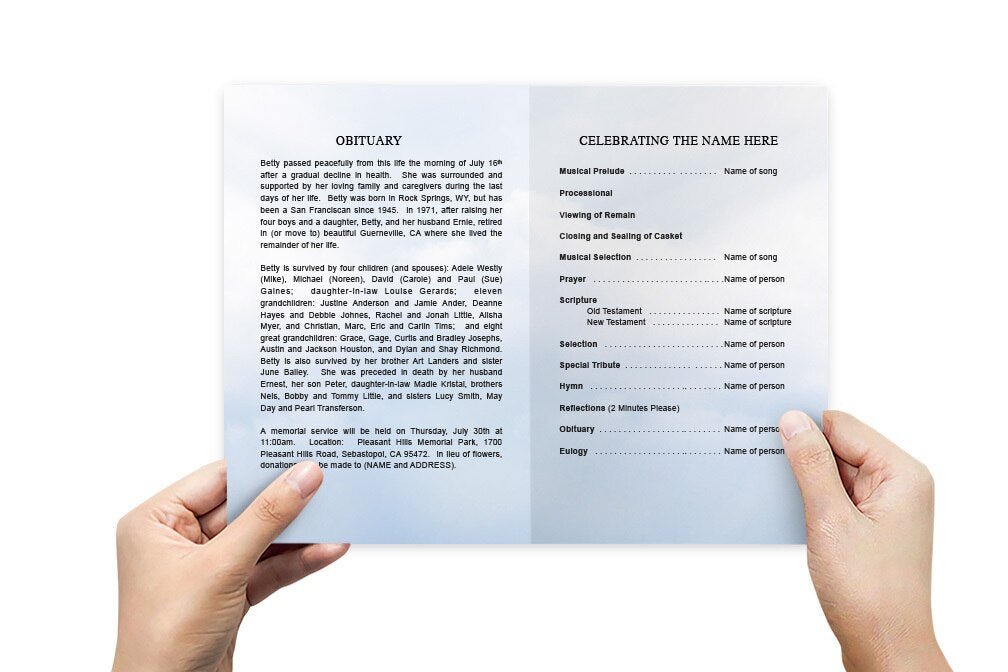Funeral Program Template for Microsoft Word: A Practical Guide

Creating a funeral program is a meaningful way to honor a loved one's memory and provide attendees with an overview of the service. A well-designed funeral program not only guides guests through the ceremony but also serves as a keepsake that they can cherish for years. Microsoft Word is a popular and accessible tool for designing funeral programs, offering flexibility and ease of use. This article explores how to create a funeral program template in Microsoft Word, the benefits of using Word, and tips for designing a beautiful and respectful tribute.
What is a Funeral Program?
A funeral program, also known as a memorial service program or obituary program, is a printed document that provides an outline of a funeral or memorial service. It typically includes important information about the deceased, the order of service, hymns, readings, and other elements relevant to the ceremony. The program often serves as a memento for attendees, capturing the essence of the individual’s life, legacy, and the special moments shared during the service.
Why Use Microsoft Word for Funeral Program Templates?
Microsoft Word is widely used for creating various types of documents, including funeral programs, due to its user-friendly interface, rich design features, and accessibility. Here are some reasons why Microsoft Word is a great choice for creating a funeral program template:
-
Accessibility: Microsoft Word is a commonly available program on most computers, making it accessible for people of all technical skill levels. It does not require specialized graphic design software, making it an ideal choice for those who need to create a program quickly and efficiently.
-
Ease of Use: Word's intuitive design tools, such as text boxes, image insertion, and formatting options, make it easy to customize a funeral program without needing advanced design skills. The drag-and-drop functionality and easy-to-navigate menu allow users to create and edit the program seamlessly.
-
Template Availability: Microsoft Word provides access to a wide range of templates that can be easily customized. These templates serve as a starting point, saving time and effort. You can find funeral program templates directly within Word or through online resources that offer free or paid templates.
-
Customizability: Word allows users to customize their templates to suit their needs. You can adjust fonts, colors, images, and layout elements to create a personalized and meaningful program that reflects the personality and life of the deceased.
-
Print-Friendly: Word documents are print-friendly and can be easily formatted for different paper sizes and types, making it simple to produce professional-looking funeral programs at home or through a local print shop.
How to Create a Funeral Program Template in Microsoft Word
Creating a funeral program template in Microsoft Word involves several steps, from selecting a template to customizing it with personal details. Here is a step-by-step guide:
-
Choose a Template:
- Start Microsoft Word and go to the "File" menu. Select "New" and type "Funeral Program" or "Memorial Service" into the search bar to find available templates. Alternatively, you can search online for free or paid funeral program templates designed specifically for Word.
- Choose a template that fits the style and tone you want to convey. Common formats include bifold (half-page) and trifold (third-page) designs. Select one that suits the amount of content and design elements you plan to include.
-
Customize the Cover Page:
- The cover page typically includes a photo of the deceased, their name, birth and death dates, and a title such as "In Loving Memory" or "Celebrating the Life of [Name]."
- Insert an image by clicking "Insert" > "Pictures" and choosing a photo from your computer. Resize and position the image as needed.
- Adjust the text by selecting the text box and entering the relevant information. You can change the font style, size, and color to match the desired aesthetic.
-
Add an Order of Service:
- The order of service outlines the sequence of events during the funeral or memorial service. This section may include welcome remarks, hymns or songs, readings, eulogies, prayers, and closing remarks.
- Use bullet points or numbered lists to organize the order of service. You can customize headings by using Word's built-in styles to ensure consistency and readability.
-
Include Obituary or Life Story:
- An obituary or brief life story provides an opportunity to share the highlights of the deceased's life, including their accomplishments, hobbies, passions, and the impact they had on others.
- Insert this section using a text box or paragraph format. Ensure the text is clear and concise, using a readable font style and size. Consider adding a border or background to this section for emphasis.
-
Add Photos and Captions:
- Photos add a personal touch and can evoke fond memories. Consider adding a collage of images or a single memorable photo with a caption.
- Use Word's "Picture" tools to adjust the size, layout, and position of the images. Add captions by inserting text boxes below or beside the images.
-
Include Poems, Quotes, or Scriptures:
- Many funeral programs include poems, quotes, or scripture verses that were meaningful to the deceased or provide comfort to the family.
- Insert these elements in separate text boxes with decorative borders or backgrounds. Choose fonts that are easy to read and complement the overall design.
-
Add Acknowledgments and Thank You Notes:
- Include a section to thank attendees, caregivers, or anyone who played a special role in the deceased's life or in planning the funeral service. This section is often placed on the back cover of the program.
- Use Word's text tools to customize the wording and layout to fit within the available space.
-
Review and Print:
- Carefully review the funeral program for any errors, such as misspellings or incorrect information. Ensure that the design elements are aligned and consistent.
- Once the program is finalized, save it as a PDF for easy printing. Print the program on high-quality paper or cardstock to ensure a professional look.
Tips for Designing a Beautiful and Respectful Funeral Program
-
Choose an Appropriate Color Scheme: Soft, neutral colors like white, beige, pastel, or muted tones are often used for funeral programs as they convey a sense of calm and respect. You can also choose colors that were significant to the deceased or reflect the theme of the service.
-
Select Readable Fonts: Opt for clear, readable fonts for the main text, such as Times New Roman, Arial, or Calibri. For headings or special sections, consider elegant script fonts, but ensure they are not overly decorative or hard to read.
-
Incorporate Meaningful Symbols or Graphics: Consider adding symbols or graphics that represent the deceased's personality, interests, or faith, such as doves, crosses, flowers, or personal motifs. Use these elements sparingly to maintain a clean and organized layout.
-
Balance Text and Visuals: Ensure there is a good balance between text and visual elements. Overcrowding the program with too much information can make it difficult to read and detract from its aesthetic appeal.
-
Use High-Quality Images: Choose high-quality, clear images that capture the essence of the person being honored. Avoid pixelated or low-resolution photos, as these can appear unprofessional when printed.
-
Consider a Folded Design: Bifold or trifold designs are common for funeral programs, as they provide multiple panels to organize information. Ensure the content flows logically from one panel to the next.
Funeral Program Template for Microsoft Word: Conclusion
Using Microsoft Word to create a funeral program template provides a practical, accessible, and customizable way to design a meaningful tribute to a loved one. With a variety of templates and design tools at your fingertips, you can create a program that reflects the personality, life, and legacy of the deceased while providing attendees with a keepsake to remember the service. By following these steps and design tips, you can craft a beautiful and respectful funeral program that honors the memory of your loved one.
© The Funeral Program Site