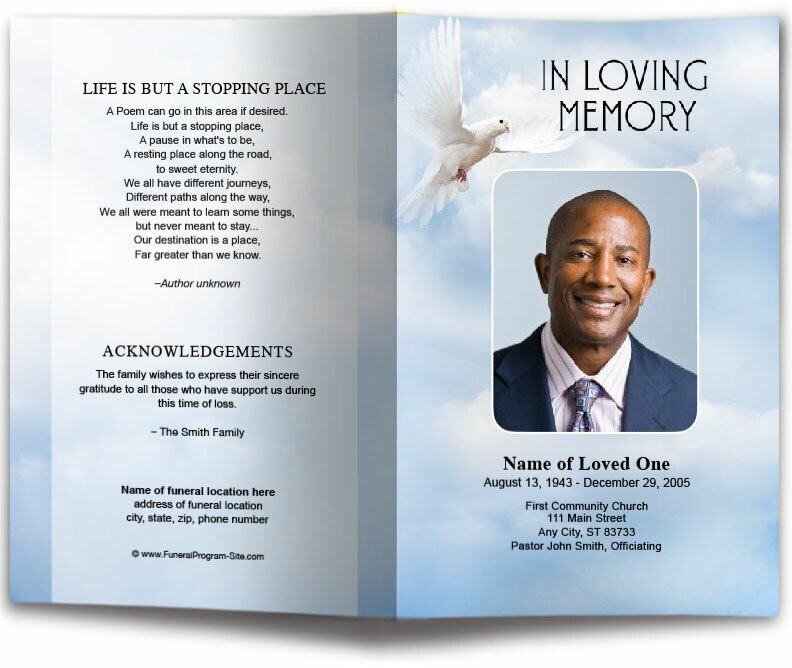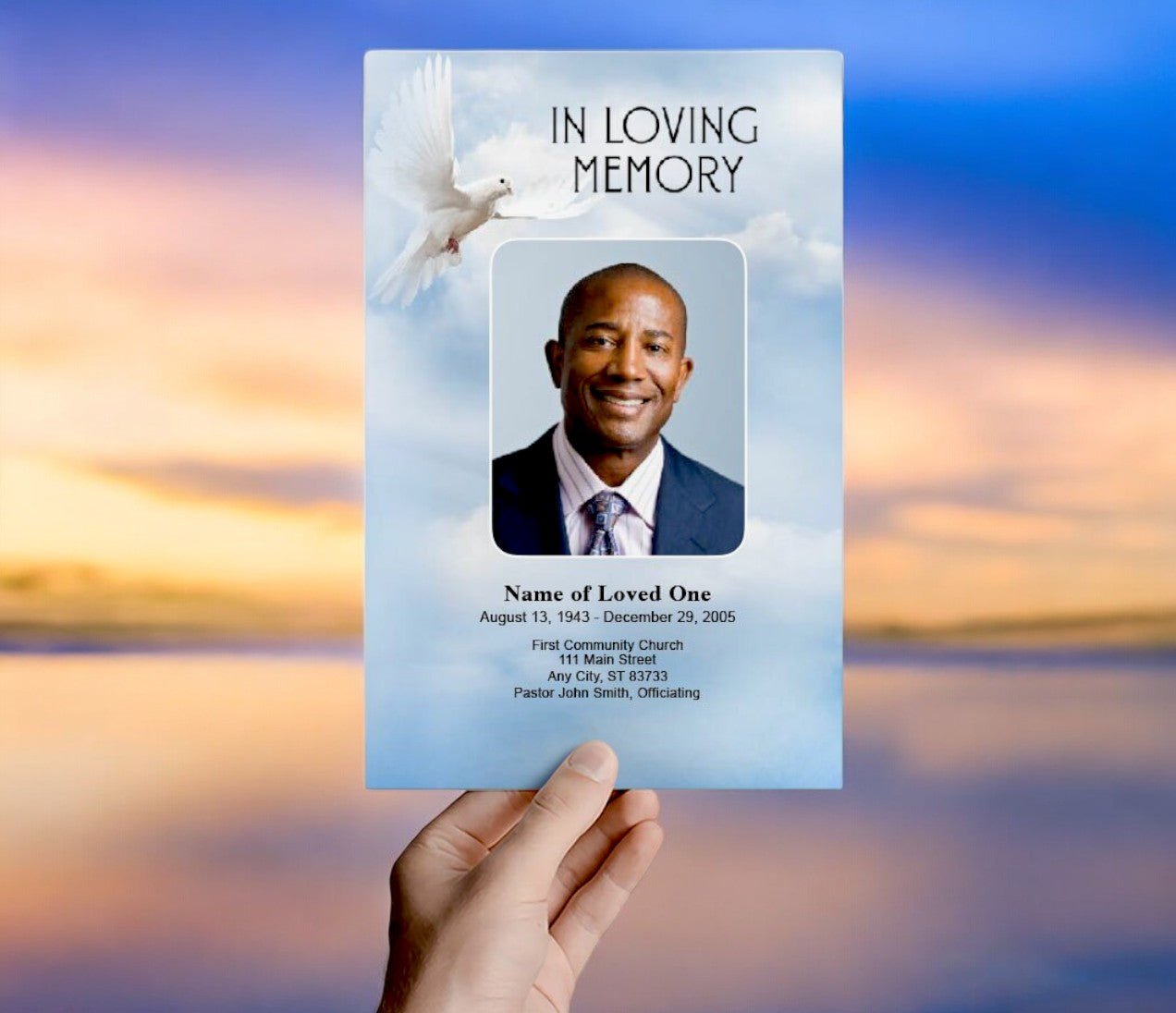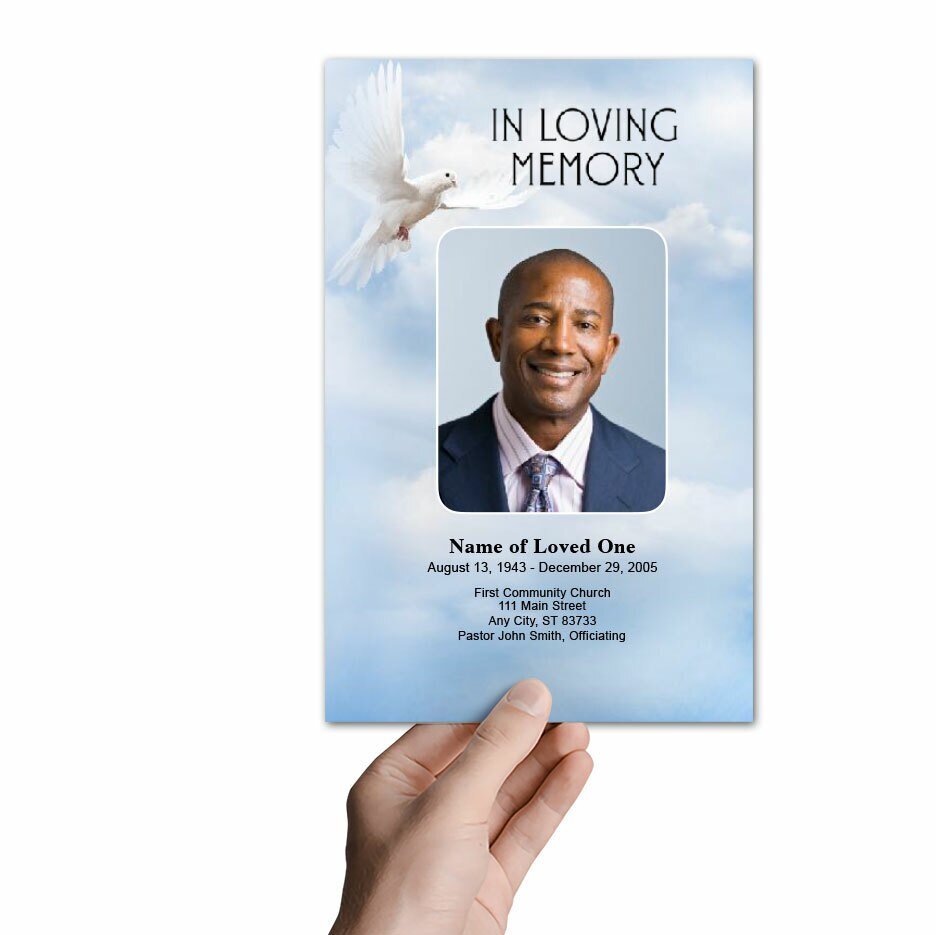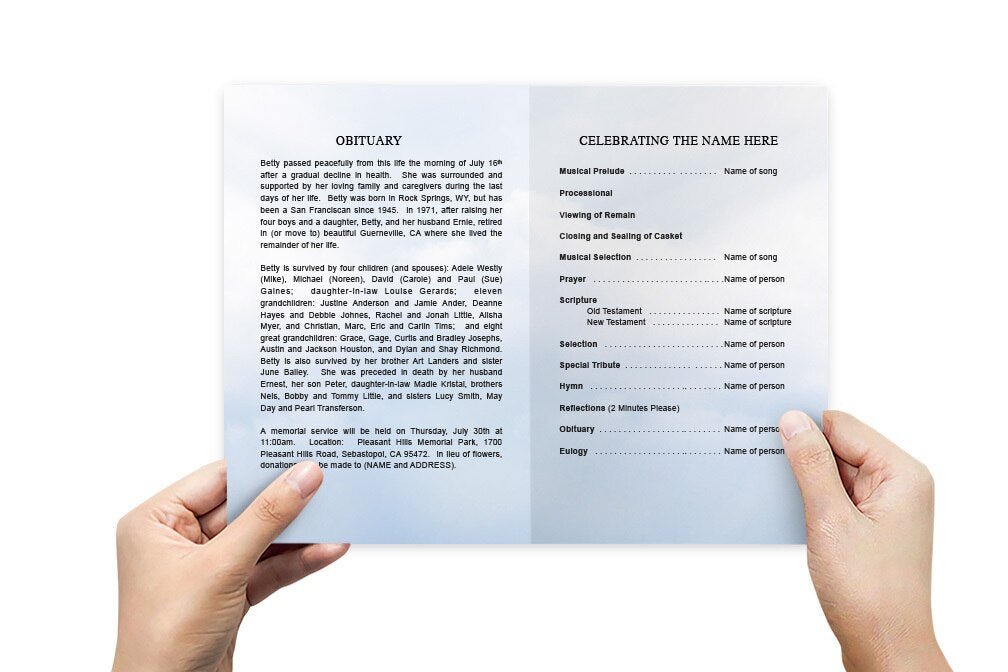Funeral Program Template for Word: A Step-by-Step Guide

Funeral programs are an essential part of memorial services, providing attendees with an outline of the ceremony and a meaningful keepsake to remember the departed. Using a funeral program template for Word allows you to easily create a personalized program, even if you don’t have graphic design skills. In this guide, we’ll explain how to use and customize a funeral program template in Microsoft Word to honor your loved one.
Why Use a Funeral Program Template for Word?
Microsoft Word is a versatile and widely accessible software that makes it easy to create a customized funeral program. Word templates provide a structured layout that you can modify to include the order of service, photos, poems, and other personal touches. Here are some key benefits of using Word templates for funeral programs:
- Ease of use: Word is user-friendly, even for those with limited technical skills. The templates come pre-formatted, and you simply fill in your information.
- Customizable: You can easily modify fonts, colors, and images to match the tone of the memorial service.
- Printable: Word templates are formatted for standard printing, allowing you to print the programs at home or take them to a professional printer.
- Accessibility: Microsoft Word is a common program, so most people will have access to it without the need for specialized design software.
How to Find a Funeral Program Template for Word
There are many resources online where you can find free and paid funeral program templates for Word. Some of the most popular websites include:
- The Funeral Program Site – Offers a variety of customizable templates for Word, ranging from simple to elaborate designs.
- TemplateLab – Features free, customizable funeral program templates that can be edited in Microsoft Word.
Downloading a Template
Once you find a template that suits your needs, download the file to your computer. Most templates will be provided as a .docx file, which is compatible with Microsoft Word. After downloading, open the file to begin customizing the program.
Customizing Your Funeral Program Template in Word
Now that you have your template, it’s time to start customizing it to reflect the life and legacy of your loved one. Here’s a step-by-step guide on how to do that:
Step 1: Edit the Text
Replace the placeholder text in the template with your own content. This includes:
- Deceased’s Name: Add the full name of the deceased at the top of the program.
- Dates: Include their birth and death dates, typically beneath their name on the cover page.
- Order of Service: List the details of the service, including readings, hymns, tributes, and any other ceremonial elements.
- Obituary: If the template includes space for an obituary, replace the placeholder with a brief overview of the deceased’s life, accomplishments, and family.
- Acknowledgments: Include a note of gratitude from the family to those who attended or offered their condolences.
Step 2: Insert Photos
Many funeral program templates for Word include placeholders for photos. To add a photo:
- Click on the photo placeholder or designated area for images.
- Go to the “Insert” tab in Word, then select “Pictures.”
- Choose an image from your computer and adjust its size and position within the program.
Be sure to use high-quality photos that will print clearly.
Step 3: Customize Fonts and Colors
One of the advantages of using Word is the ability to change fonts and colors to suit the tone of the service. For a traditional funeral, you might opt for classic fonts like Times New Roman or Garamond, paired with subdued colors like black or dark blue. For a celebration of life service, you might choose more modern fonts and brighter colors.
Step 4: Adjust Layout and Formatting
Word allows you to adjust the layout and formatting of your template to suit your needs. If the template includes too many sections or if you want to add more space for tributes, you can adjust the page layout. Use the “Page Layout” tab to modify margins, spacing, and orientation as needed.
Printing Your Funeral Program
Once you’ve customized your funeral program, it’s time to print. You can either print the programs at home using a high-quality printer or take them to a professional printing service for a more polished finish.
Option 1: Print at Home
If you’re printing at home, be sure to use thicker paper, such as 100-120 gsm, to give the programs a professional feel. You may need to fold bifold or trifold templates manually after printing.
Option 2: Professional Printing
If you prefer a more professional look, you can take your Word file to a local print shop or use an online printing service. Many print shops can offer same-day printing if you’re short on time. Be sure to save your file in PDF format before sending it to the printer to avoid any formatting issues.
Funeral Program Template for Word: Conclusion
Using a funeral program template for Word is a simple and effective way to create a personalized, meaningful keepsake for a memorial service. By following the steps outlined in this guide, you can customize the template to honor the life of your loved one, providing a professional and heartfelt program for attendees.
For more on this topic, visit The Funeral Program Site.
© The Funeral Program Site - Funeral Programs, Funeral Program Templates and Cancer Ribbons