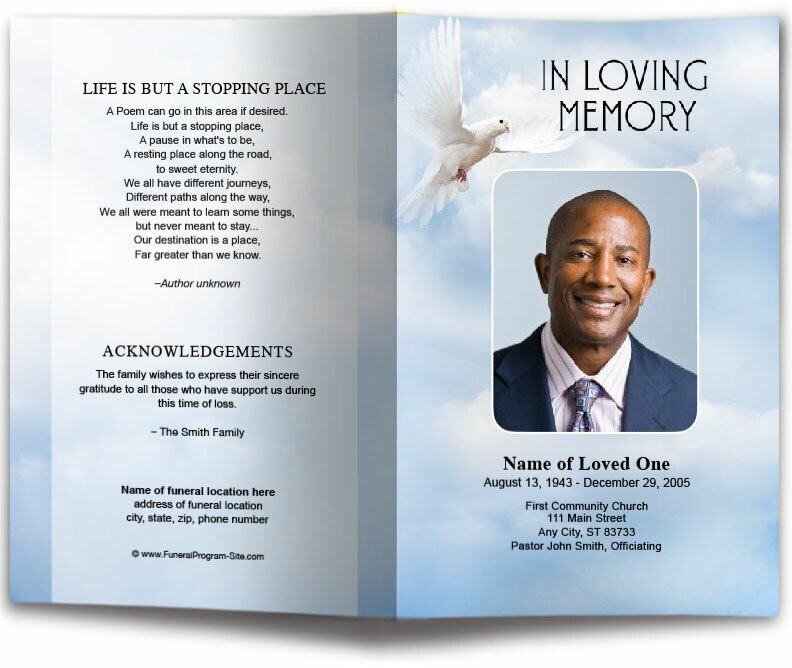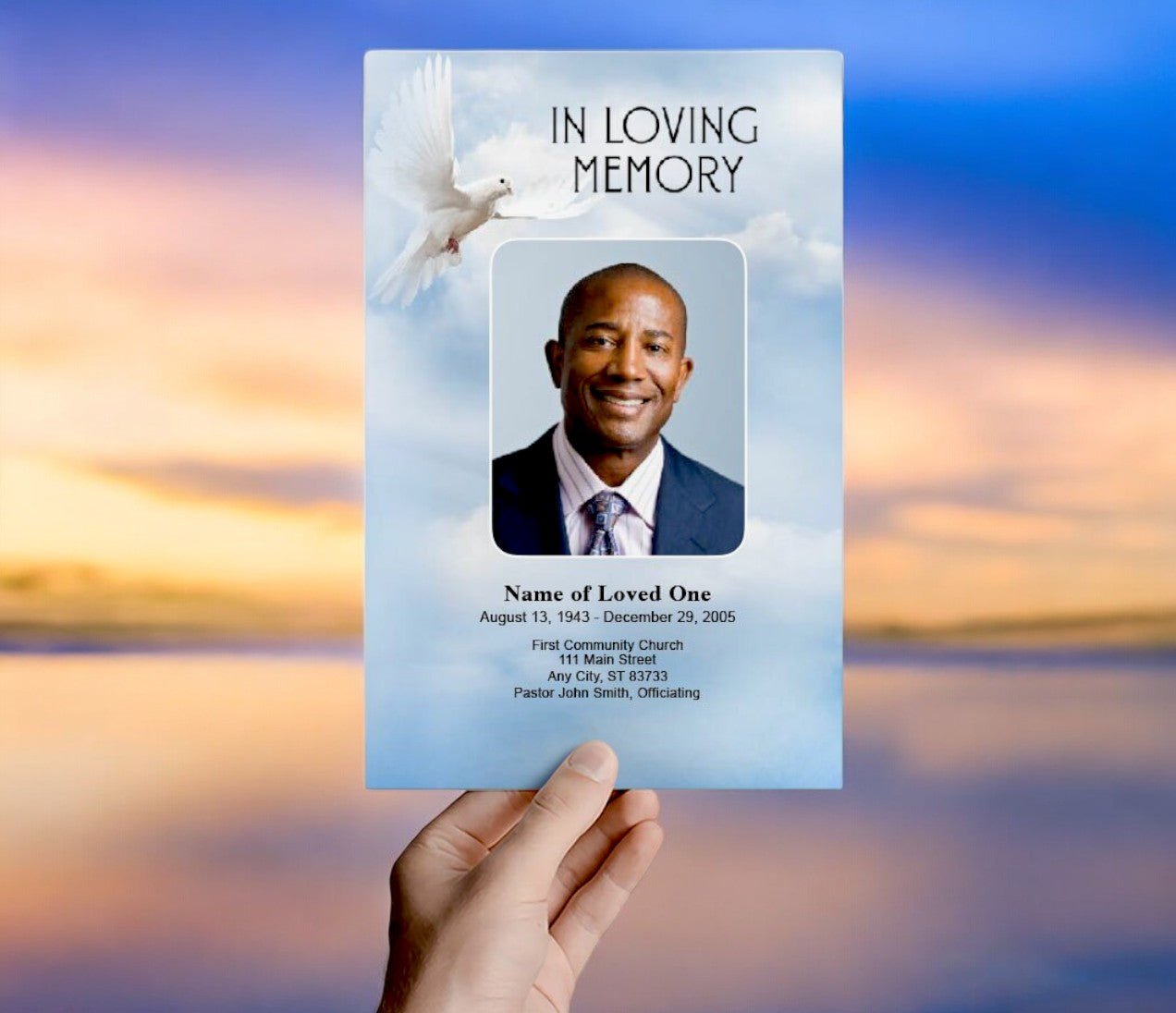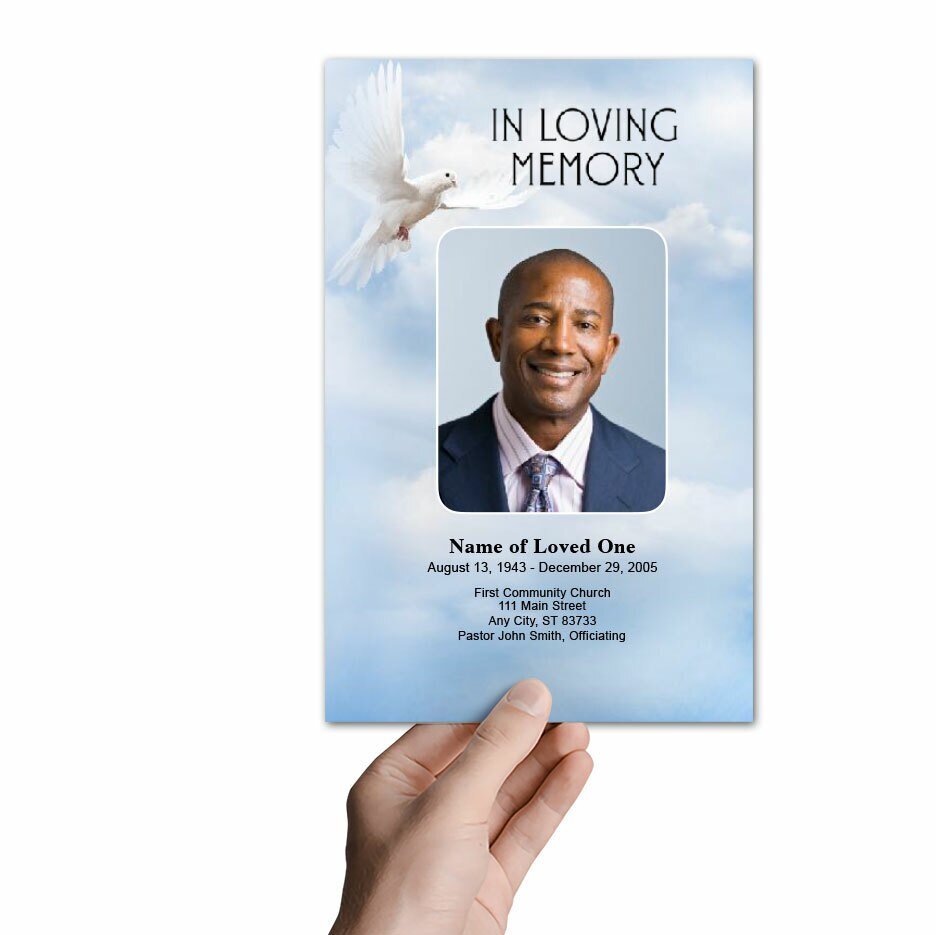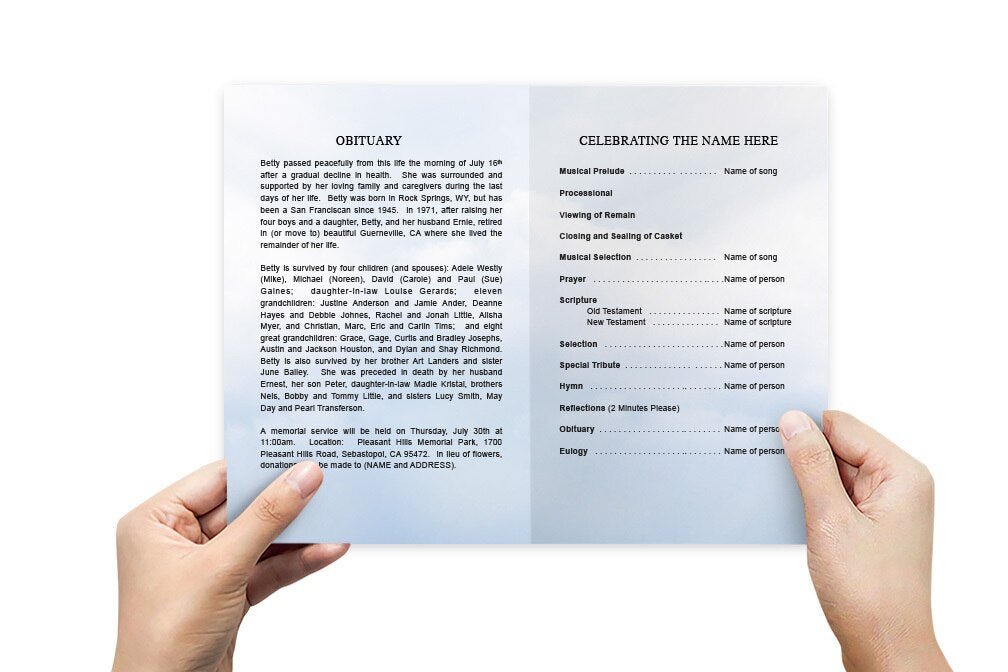Funeral Program Templates for Microsoft Word: A Simple and Accessible Option
Funeral program templates for Microsoft Word offer a practical and accessible way to create a beautiful and heartfelt tribute for a loved one. With a wide selection of customizable funeral program templates and easy-to-use tools, Microsoft Word allows you to design a professional-looking program without the need for advanced graphic design skills. In this article, we will explore how to use a funeral program template in Microsoft Word, customization tips, and advice on how to create a meaningful program that honors the memory of the deceased.
Why Choose Microsoft Word for Funeral Programs?
Microsoft Word is a widely available and user-friendly software that makes designing a funeral program simple, even for beginners. With its built-in templates and formatting tools, Word allows you to create a polished and personalized program in just a few steps. Here’s why Microsoft Word is a great option for funeral programs:
1. Accessibility
Most people already have access to Microsoft Word, either through personal devices or at work. This makes it an accessible option for creating funeral programs, as there’s no need to purchase additional software. Word’s familiar interface also makes it easy to use, even for those with limited design experience.
2. Customizable Templates
Microsoft Word offers a variety of funeral program templates that are fully customizable. You can change the fonts, colors, and layout to reflect the personality of the deceased. Word templates also include placeholders for images and text, making it simple to add personal details like the order of service, photos, and tributes.
3. Cost-Effective
Creating a funeral program in Microsoft Word is a cost-effective solution. If you already have access to the software, there are no additional costs involved in creating the program. You can download free or premium templates, customize them, and print them at home or through a local print service.
How to Use Funeral Program Templates in Microsoft Word
Creating a funeral program in Microsoft Word is a simple process. Follow these steps to design a meaningful and professional program:
1. Choose and Download a Template
The first step is to find a funeral program template that suits your needs. Microsoft Word includes built-in templates, but you can also download free or premium templates from various websites. Look for templates that match the tone of the service, such as classic, modern, or minimalist designs.
Where to Find Templates
Here are some places where you can find downloadable funeral program templates for Word:
- Microsoft Office Template Library
- Funeral Program Site
- Template.net
- Canva (export as Word files)
2. Open and Customize the Template
Once you have downloaded a template, open it in Microsoft Word. You’ll see placeholder text and images that can be replaced with your own content. Start by customizing the front cover with the name, photo, and dates of the deceased. Next, update the inside pages with the order of service, personal tributes, and any additional information you’d like to include.
Editing Fonts and Colors
Microsoft Word allows you to customize fonts and colors to match the tone of the service. Choose fonts that are easy to read and appropriate for the design. For a traditional look, use serif fonts like Times New Roman or Georgia. For a modern feel, consider using sans-serif fonts like Arial or Calibri. You can also adjust the colors to create a cohesive design that complements the overall theme.
Adding Photos
Most funeral program templates in Word include placeholders for photos. Replace these placeholders with high-quality images of your loved one. You can include a main photo on the cover and additional photos inside the program. Be sure to use images that are clear and properly sized to fit the template’s layout.
Tips for Designing Funeral Program Templates in Microsoft Word
Designing a funeral program in Microsoft Word is straightforward, but there are some design considerations to keep in mind to ensure the program is visually appealing and respectful. Here are a few tips to help you create a beautiful program:
1. Use a Balanced Layout
Ensure that the layout is balanced, with equal emphasis on text and images. Avoid overcrowding the program with too much text, and make use of white space to create a clean and elegant design. Keep the layout simple and organized to guide readers through the service details.
2. Choose a Thoughtful Color Scheme
Select a color scheme that reflects the mood of the service. Soft, muted colors like white, grey, or pastels are often used for funeral programs. However, you can also choose colors that were meaningful to the deceased. Be sure that the text color contrasts well with the background to ensure readability.
3. Focus on Readability
While it’s important to choose fonts that match the style of the program, readability should always come first. Use larger font sizes for headings and the name of the deceased, and ensure that body text is clear and legible. Avoid using overly decorative fonts for long passages of text.
4. Proofread Carefully
Before printing, thoroughly proofread the program for any spelling or grammar errors. Double-check names, dates, and important details to ensure accuracy. It’s also a good idea to have a family member or friend review the program for a second opinion.
Printing and Finalizing the Program
Once your funeral program is complete, you’ll need to decide how to print it. Here are a few printing options to consider:
1. Printing at Home
If you have a high-quality printer at home, you can print the programs yourself. Choose a thicker paper, such as cardstock, for a more polished and durable finish. Be sure to test your printer settings to ensure the colors and images print clearly.
2. Professional Printing
If you prefer a more professional look, you can take your Word file to a local print shop or use an online printing service. Professional printers often offer higher-quality results, especially for booklet-style programs or larger quantities. You can also choose from a variety of paper types, finishes, and binding options.
3. Print Enough Copies
Make sure to print enough copies for all attendees, plus a few extras for family members who may want to keep the program as a memento. It’s better to have more copies than not enough, especially for larger services.
Funeral Program Templates for Microsoft Word Conclusion
Creating funeral program templates in Microsoft Word is a simple, accessible, and cost-effective way to honor the memory of a loved one. With customizable templates, easy editing tools, and the ability to print from home or through professional services, Microsoft Word allows you to create a meaningful and professional program with ease. By following these steps and design tips, you can craft a beautiful tribute that will be cherished by family and friends for years to come.
For more on this topic, visit The Funeral Program Site.
© The Funeral Program Site - Funeral Programs, Funeral Program Templates and Cancer Ribbons