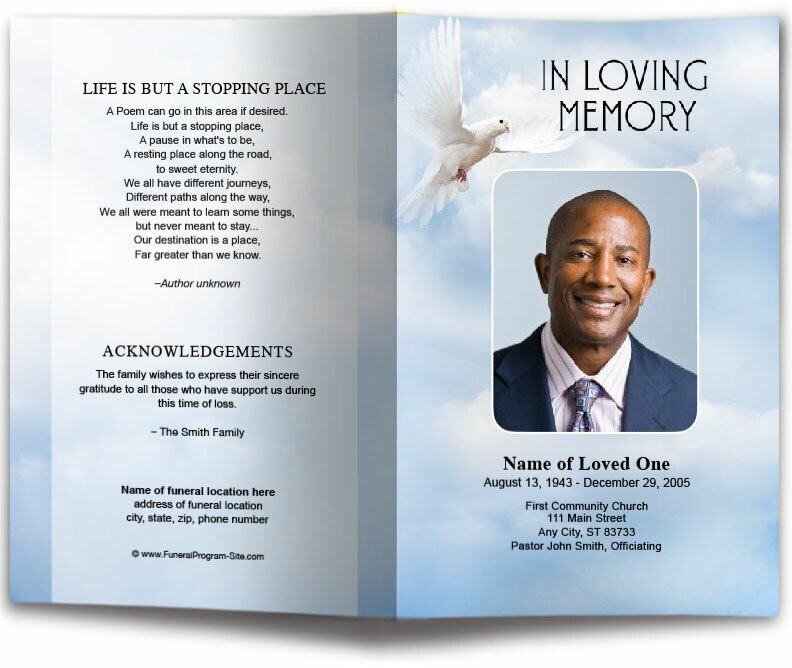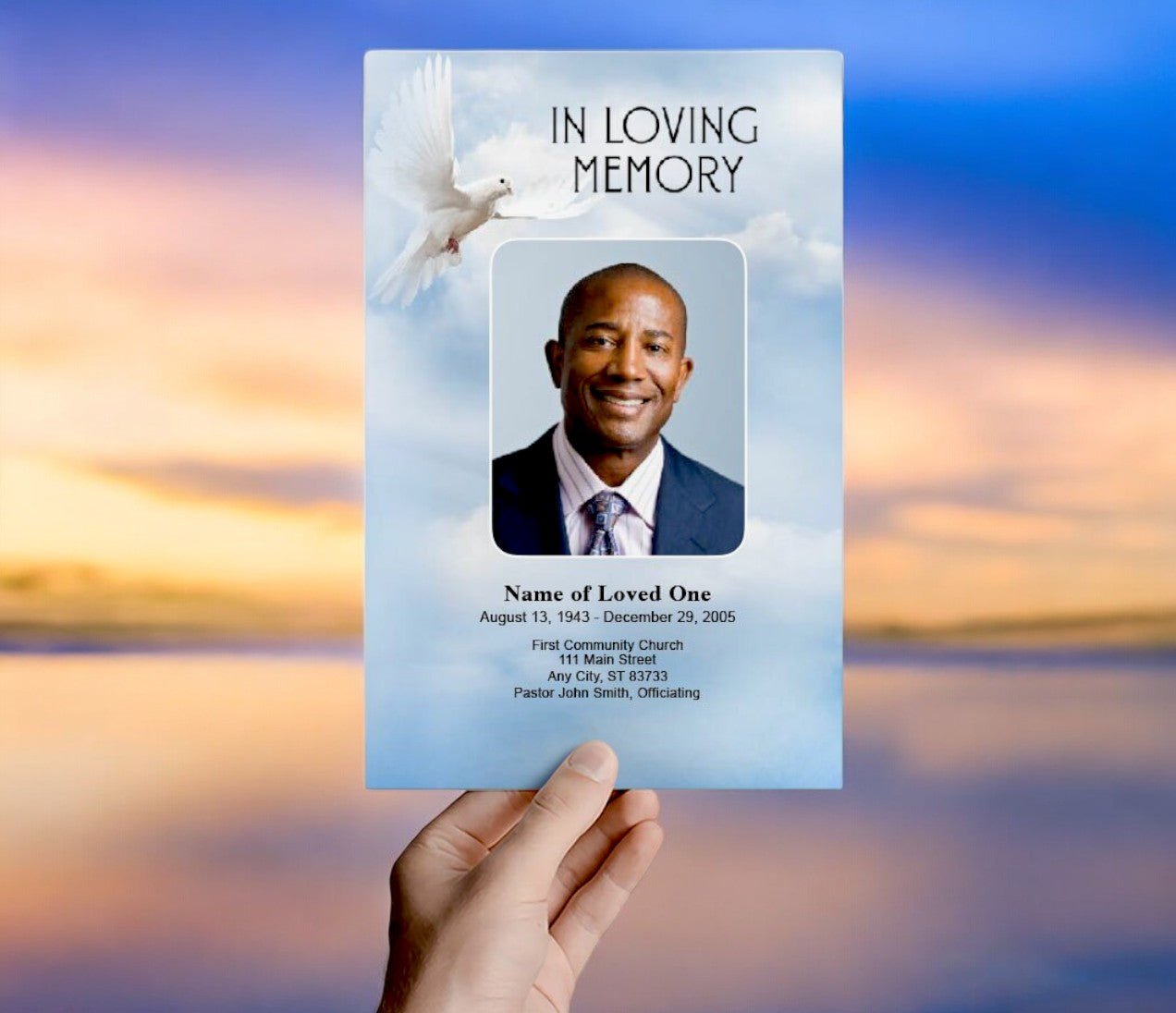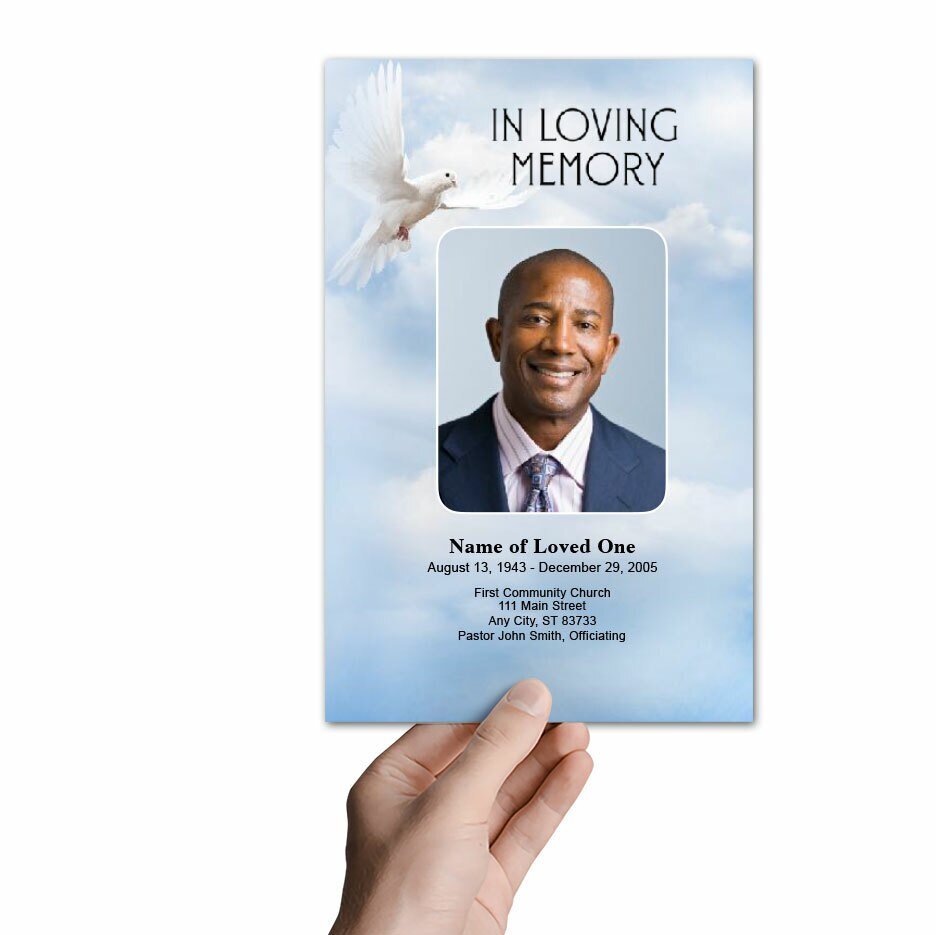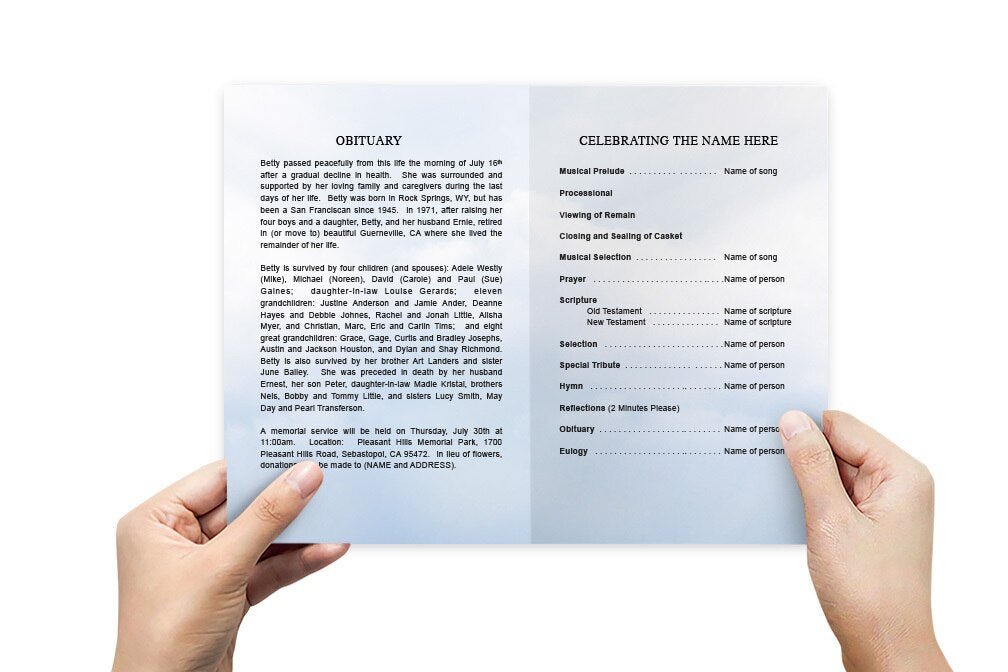How Do I Get Funeral Program Templates for Microsoft Word?

Creating a funeral program can feel overwhelming during a difficult time, but Microsoft Word makes it easier by offering templates that can be quickly customized to suit your needs. With these templates, you can create a polished and professional program that honors the life of your loved one. In this article, we’ll guide you through the steps of finding and downloading funeral program templates for Microsoft Word, along with tips for customization.
Where to Find Funeral Program Templates in Microsoft Word
Microsoft Word has a built-in library of templates, including options for funeral programs. These templates can save you time and effort by providing a pre-designed layout that you can easily personalize with your own content. Here’s how to find these templates:
1. Using the Built-In Template Search in Microsoft Word
Microsoft Word provides a wide range of templates that can be accessed directly within the program. To find a funeral program template, follow these steps:
- Open Microsoft Word on your computer.
- Click on “File” in the top menu, then select “New” from the dropdown.
- In the search bar at the top of the new document window, type “funeral program” or “memorial service” and press Enter.
- Browse the available funeral or memorial program templates and choose one that fits your needs.
- Click “Create” to open the template in Word, where you can start customizing it with your personal information.
2. Searching for Funeral Program Templates Online
If you’re unable to find a suitable template within Microsoft Word’s built-in library, you can search online for additional funeral program templates that are compatible with Word. Many websites offer free or paid funeral program templates that are specifically designed for easy editing in Word. Here are some popular websites to explore:
- Template.net: This site offers a wide selection of funeral program templates, including both free and premium options that can be downloaded and edited in Microsoft Word.
- Canva: While primarily a design platform, Canva also offers downloadable templates that can be edited in Microsoft Word after customization.
- The Funeral Program Site: This site specializes in funeral-related designs, offering templates in various styles that are fully editable in Word.
- Microsoft Office Templates Library: Microsoft’s own online library of templates may offer additional designs not included in the built-in Word search. You can access this library through Office.com.
How to Download and Open a Funeral Program Template
Once you’ve found a template that fits your needs, the next step is downloading and opening it in Microsoft Word. Here’s how to do that:
1. Downloading the Template
After selecting a template from one of the websites mentioned above, follow the website’s instructions to download the file. Most templates will be available in a .docx format, which is compatible with Microsoft Word. Make sure to save the file in an easy-to-access location on your computer, such as your desktop or documents folder.
2. Opening the Template in Word
To open the downloaded template in Microsoft Word, follow these steps:
- Open Microsoft Word on your computer.
- Click on “File” in the top menu and select “Open.”
- Navigate to the location where you saved the downloaded template file.
- Select the template file and click “Open” to load it in Word.
Customizing Your Funeral Program Template
Once you have opened the funeral program template in Microsoft Word, you can begin customizing it to suit the memorial service. Most templates will include placeholder text and images that you can replace with your own information. Here are some tips for personalizing the template:
1. Replace Placeholder Text
Start by replacing any placeholder text with the name of the deceased, their birth and death dates, and details about the funeral or memorial service. You can also add headings such as “Order of Service,” “Obituary,” and “Acknowledgments” to help organize the program.
2. Add Photos
To make the program more personal, add photos of the deceased. Most templates will have designated spaces for photos, making it easy to insert them. To add a photo, click on the placeholder image, select “Insert,” and choose an image from your computer. Make sure the photo is high-quality to ensure it prints clearly.
3. Customize Fonts and Colors
Microsoft Word allows you to adjust fonts and colors to match the tone of the service. For a formal look, use classic serif fonts like Times New Roman or Georgia. For a more modern or casual service, try sans-serif fonts like Arial or Calibri. Adjust the colors to create a cohesive design that reflects the personality of your loved one.
4. Modify the Layout
If needed, you can modify the layout of the template to better suit your content. Use Word’s drag-and-drop functionality to rearrange elements, remove sections that aren’t relevant, or add new sections if you need more space for text or photos. Don’t be afraid to make the template your own.
Printing Your Customized Funeral Program Templates
After you’ve customized your funeral program template, it’s time to print the final product. Here are some tips to ensure your program looks polished and professional:
1. Choose High-Quality Paper
To give the program a more polished look, print it on high-quality paper or cardstock. The thicker paper will make the program more durable and give it a more substantial feel. Choose a matte or glossy finish depending on your preference.
2. Print at Home or Professionally
If you have access to a high-quality printer, you can print the programs at home. Be sure to adjust your printer settings for the best print quality, especially when printing photos. Alternatively, you can take the file to a professional print shop, where they can print, fold, and bind the programs for you. Professional printing services often provide a higher level of quality and convenience, especially for larger quantities.
3. Print Enough Copies
Make sure to print enough copies of the funeral program for all attendees. It’s a good idea to print a few extra copies for family members who may want to keep the program as a keepsake. Consider printing additional copies in case of any last-minute attendees.
How Do I Get Funeral Program Templates for Microsoft Word Conclusion
Getting funeral program templates for Microsoft Word is a straightforward process that can save you time during a difficult period. Whether you use Word’s built-in templates or download additional options online, these templates provide a helpful starting point for creating a beautiful and personalized memorial program. With customization options for text, images, fonts, and layout, Microsoft Word allows you to create a respectful and polished program that honors the memory of your loved one while providing attendees with a lasting tribute.
For more on this topic, visit The Funeral Program Site.
© The Funeral Program Site - Funeral Programs, Funeral Program Templates and Cancer Ribbons