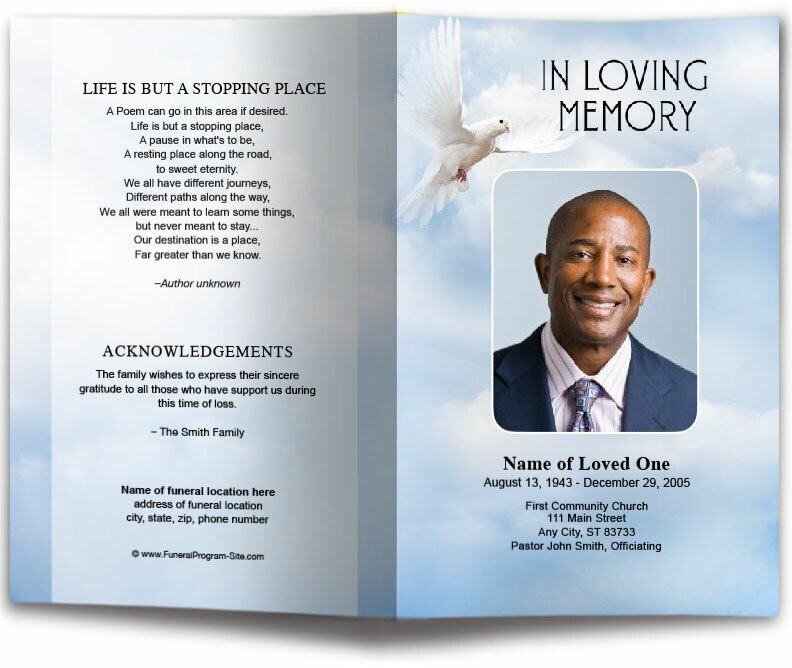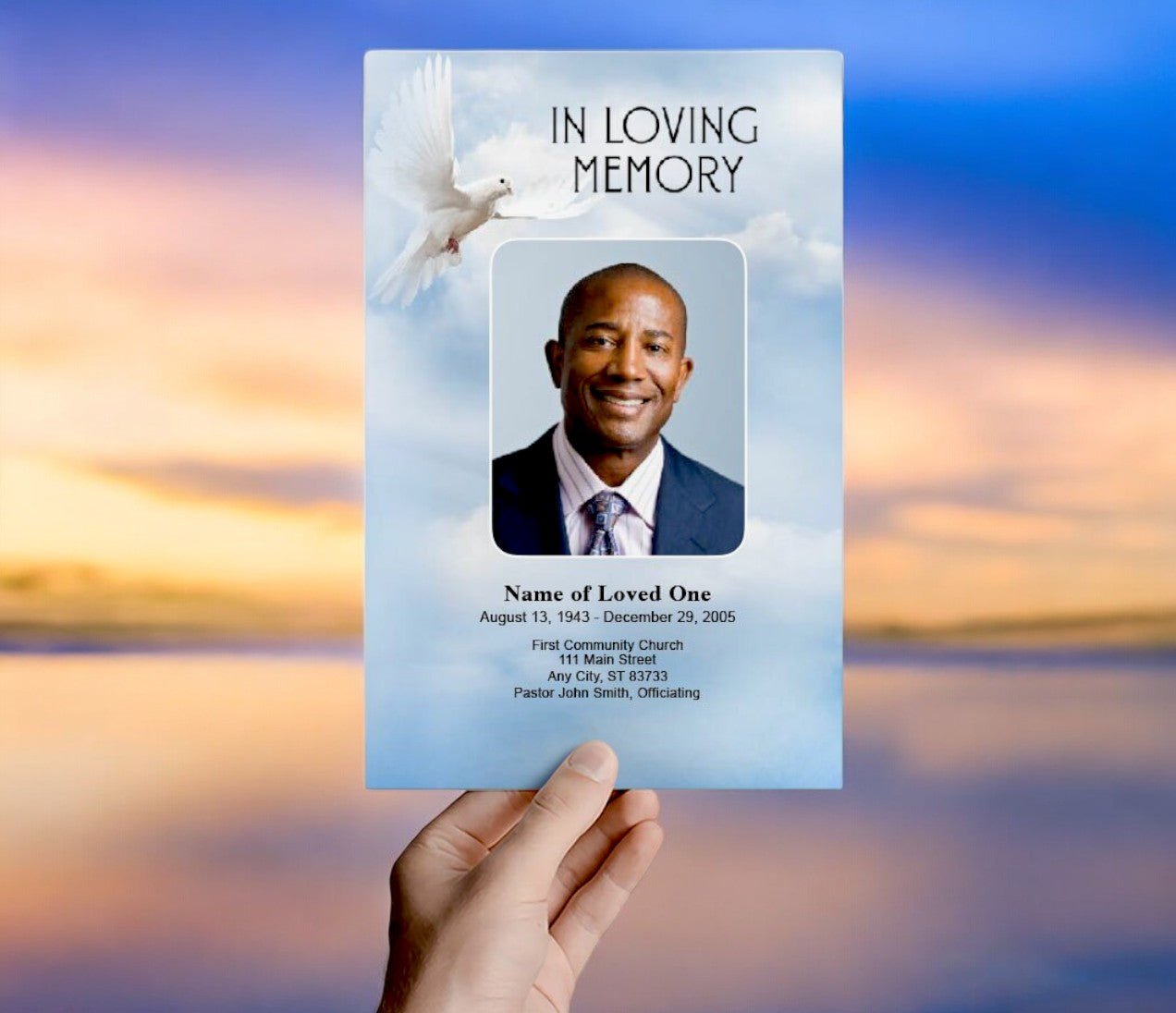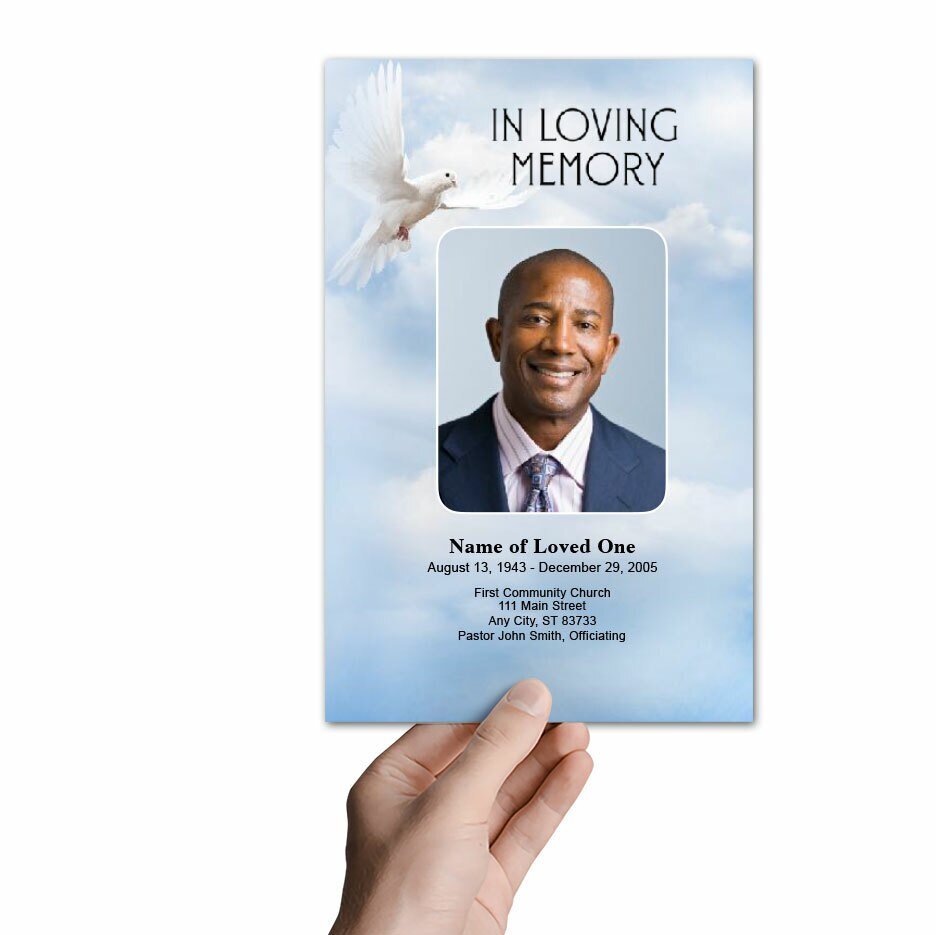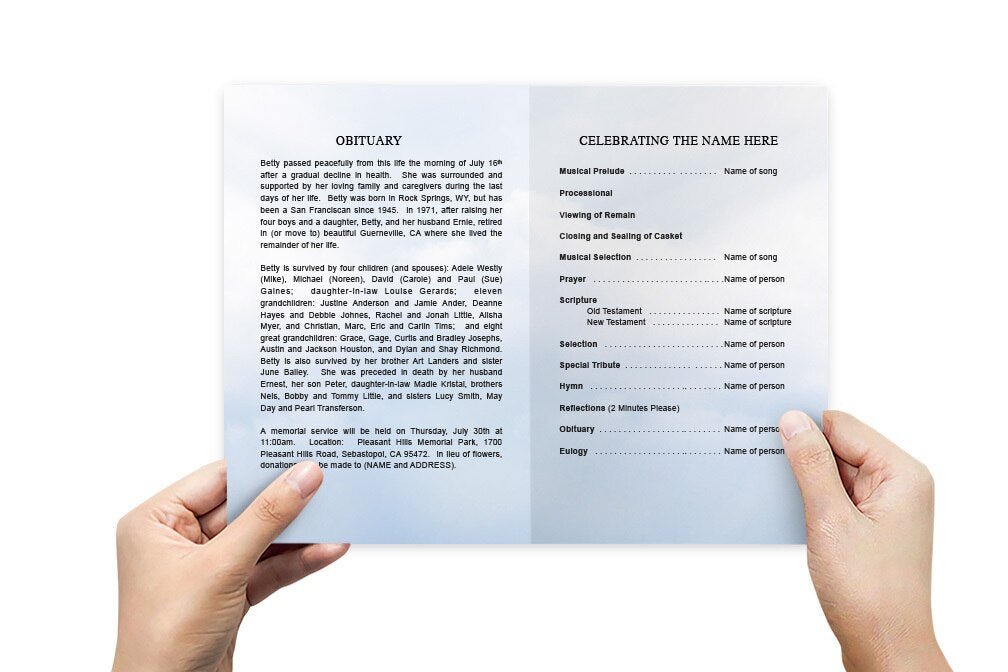Funeral Program Template in Apple Pages: Creating a Thoughtful and Elegant Memorial

Designing a funeral program is a meaningful way to honor a loved one and provide attendees with a guide to the memorial service. For Mac users, Apple Pages offers a versatile and user-friendly platform to create a funeral program that is both beautiful and personalized. With a variety of customizable templates and design tools, Pages allows you to craft a funeral program that reflects the life and legacy of the deceased. This article will guide you through the process of creating a funeral program template in Apple Pages, explore its benefits, and provide tips for an elegant and respectful design.
Why Use Apple Pages for Funeral Program Templates?
Apple Pages is an excellent tool for creating funeral program templates due to its ease of use, powerful design features, and accessibility. Here are several reasons why Pages is a great choice for this task:
-
User-Friendly Interface: Pages is known for its intuitive interface that is easy to navigate, making it accessible even for those with limited design experience. The drag-and-drop functionality, along with straightforward formatting tools, allows users to create professional-looking documents quickly.
-
Built-In Templates: Pages offers a range of built-in templates that can be easily customized for a funeral program. These templates provide a solid starting point, saving time and effort while ensuring a polished final product.
-
Customizability: With Pages, you have full control over the layout, fonts, colors, and images. This flexibility allows you to personalize the funeral program to reflect the personality, preferences, and unique style of the deceased.
-
Seamless Integration with Apple Ecosystem: As part of the Apple ecosystem, Pages seamlessly integrates with other Apple devices such as iPhones and iPads, making it easy to access and edit your documents on the go. You can collaborate with family members or funeral planners in real-time, ensuring everyone’s input is considered.
-
High-Quality Printing and Export Options: Pages allows for easy export to PDF or print-ready formats, ensuring that the final program is high-quality and ready for distribution at the service.
Step-by-Step Guide to Creating a Funeral Program Template in Apple Pages
Creating a funeral program template in Apple Pages involves selecting a template, customizing it with personal details, and preparing it for print or digital distribution. Follow these steps to create a thoughtful and elegant funeral program:
-
Open Apple Pages and Choose a Template:
- Launch Apple Pages and click on “New Document.” In the template gallery, browse through the available templates that can be adapted into a funeral program, such as “Brochures,” “Newsletters,” or “Flyers.”
- For a bifold funeral program, choose a brochure template that allows for multiple sections. If you prefer to create your design from scratch, select “Blank” to start with a completely customizable layout.
-
Set Up the Document Layout:
- If using a blank template, set up the document for a bifold or trifold format. You can do this by going to “Document” settings and adjusting the page layout and margins to accommodate folding.
- Organize the document into four sections: front cover, inside left, inside right, and back cover. This layout will provide ample space for all the necessary information.
-
Customize the Cover Page:
- The cover page is the first impression of the funeral program and should include a photo of the deceased, their full name, birth and death dates, and a title such as “In Loving Memory” or “Celebrating the Life of [Name].”
- To add a photo, click “Insert” > “Choose” and select an image from your computer or the Photos app. Resize and position the image using Pages’ drag-and-drop functionality. Customize the text by clicking on the text box and adjusting the font style, size, and color.
-
Create the Order of Service Section:
- The order of service is a critical part of the funeral program, providing a structured guide to the memorial or funeral ceremony. It typically includes a list of events such as welcome remarks, hymns, readings, eulogies, and closing prayers.
- Use text boxes or tables to create a clean and organized order of service. Pages’ formatting tools make it easy to adjust the alignment, font size, and spacing for readability.
-
Add an Obituary or Life Story:
- An obituary or life story section offers a brief overview of the deceased's life, achievements, and memorable moments. Keep this section concise and meaningful, using paragraphs or bullet points to enhance readability.
- You can also add decorative elements like borders or backgrounds to make this section stand out without overwhelming the overall design.
-
Include Poems, Quotes, or Scripture:
- Many funeral programs feature poems, quotes, or scripture verses that were meaningful to the deceased or provide comfort to the family. These elements can be placed on their own or alongside images.
- Use the “Shape” and “Text Box” tools in Pages to add these elements with custom fonts, styles, and borders to enhance the design.
-
Incorporate Photos and Captions:
- Adding photos is a great way to personalize the funeral program. Consider creating a collage or adding individual photos with captions that reflect the personality and life of the deceased.
- Use the “Media” tool to insert photos and adjust their size, layout, and positioning. Ensure that the photos are high-quality and clear.
-
Add Acknowledgments and Thank You Notes:
- A section for acknowledgments and thank you notes allows the family to express gratitude to those who supported them during a difficult time. This section is typically placed on the back cover of a bifold program.
- Keep the wording simple and heartfelt, and use Pages’ text formatting tools to ensure it fits neatly within the designated space.
-
Review and Export the Program for Printing:
- Carefully review the entire program to ensure there are no errors, such as misspellings or incorrect information. Ensure that the layout is balanced and that all elements are properly aligned.
- Once finalized, export the program as a PDF by selecting “File” > “Export To” > “PDF.” This format is ideal for printing and ensures high-quality results.
Tips for Designing a Beautiful Funeral Program in Apple Pages
-
Choose a Soft and Calming Color Scheme: Use soft, neutral colors like white, cream, pastel shades, or light greys to convey a sense of peace and solemnity. Avoid overly bright or bold colors that may distract from the content.
-
Select Readable and Elegant Fonts: Opt for clear, readable fonts for the main text, such as Times New Roman, Arial, or Helvetica. For headings or special sections, consider using a more elegant script font, but ensure it is still legible.
-
Incorporate Subtle Visual Elements: Add subtle visual elements like borders, lines, or small floral graphics to enhance the design without overwhelming it. Pages’ shape and line tools offer simple ways to add these decorative touches.
-
Balance Text and Images: Ensure there is a good balance between text and white space. Avoid overcrowding the program with too much text or too many images, which can make it difficult to read.
-
Use High-Quality Images: Select high-quality, clear images that capture the essence of the person being remembered. Avoid using too many images to keep the program clean and elegant.
-
Keep It Simple and Respectful: Remember that a funeral program should be both informative and respectful. Focus on essential information and avoid excessive embellishments that may detract from the solemnity of the service.
Funeral Program Template in Apple Pages Conclusion
Creating a funeral program template in Apple Pages provides a simple, accessible, and customizable way to design a meaningful tribute for a loved one. With its user-friendly interface, powerful design tools, and seamless integration with the Apple ecosystem, Pages allows you to create a beautiful and respectful funeral program that honors the life and memory of the deceased. By following these steps and design tips, you can craft a polished and heartfelt program that serves as a cherished keepsake for family and friends attending the service.